Rebates near miss analysis
Analyze your rebate near-miss data in the Analytics module.
As rebates are all about incentives, a near miss analysis highlights all the opportunities that exist when those incentive targets are approaching.
If you have the near miss analysis solution, you can use the Rebates analysis database in Phocas to view performance against targets in your Rebates rules, identifying which rebate brackets have been reached, or how far away a higher level of rebate is. This action can help target your spend more effectively or, if you pay rebates, enable you to target customer purchasing to maximize benefits.
The near miss solution is automatically enabled for each project.
Near miss data
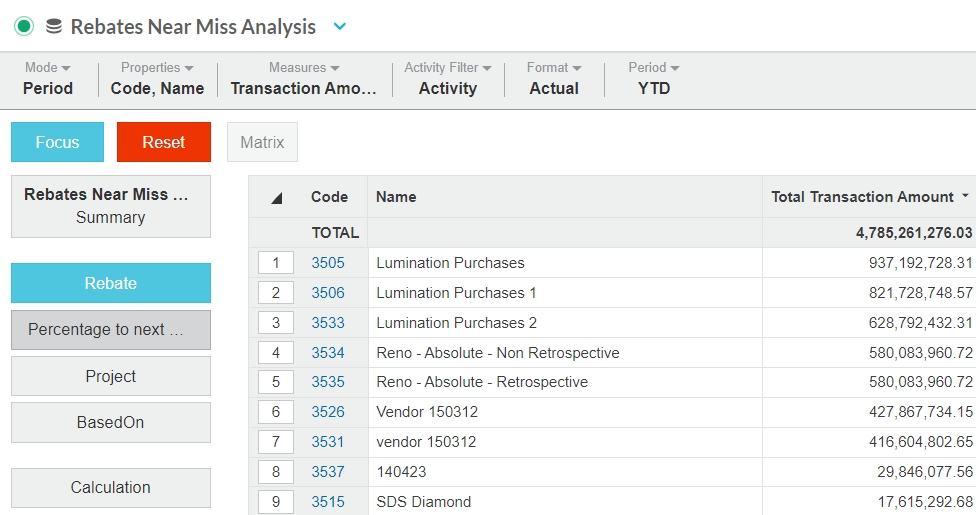
Near miss results are calculated at the same time as scheduled or manual calculations. You do not need to post the calculation results for the near miss data to be updated.
The near miss calculation covers:
Which bracket the recipient is currently in
The corresponding rebate amount (what rebate will I get if I stop spending now?)
How far within the bracket am I (%)?
How much more do I need to spend to reach the next bracket?
How much my rebate will be if I hit the next bracket?
Near miss dashboard
The Rebates Near Miss Analysis dashboard might look like the one below, although it can be customized for your needs. On the dashboard, you can see an overview of your rebates and which rebates are approaching the next bracket.
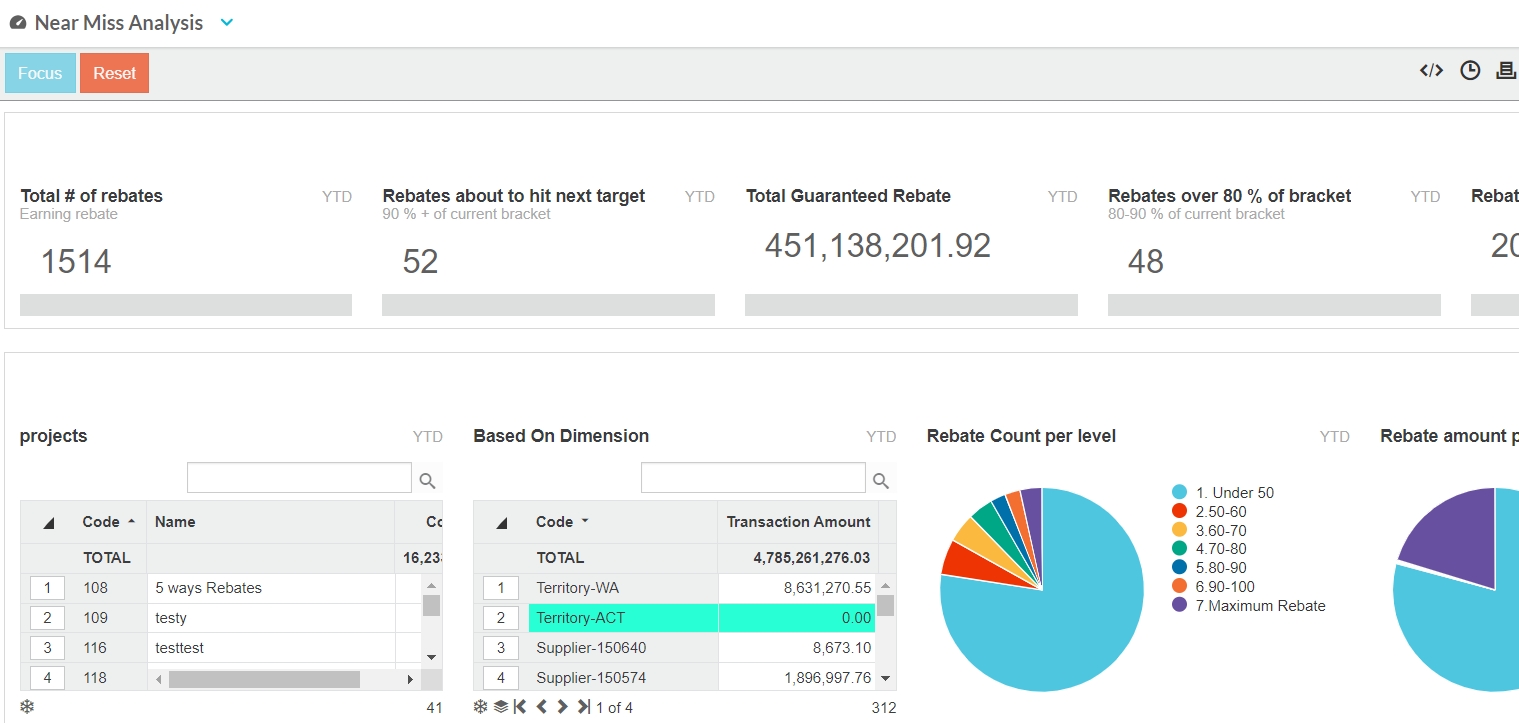
For example, if you pay rebates, in the Rebate Performance widget, you can quickly identify the agreements where the rebate amount is potentially bigger than the spend. The Surplus column shows the difference between the spend required to get to the next bracket and the extra rebate received once you hit that bracket.
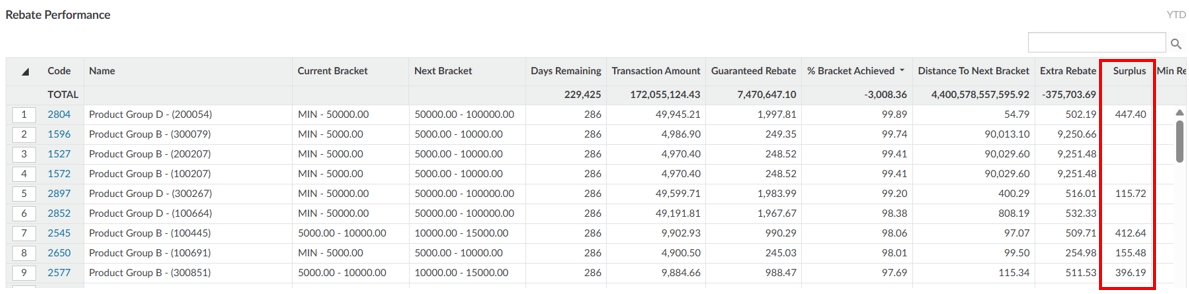
Near miss analysis
You can analyze the near miss data in the same way you analyze the Rebates data, in the Analytics module. See the Analytics page for a list of links useful documentation.
To analyze your Rebates near miss performance in more detail, you can view the rebate details in Phocas Rebates. Click the code link on a row, in either a dashboard or the Analytics grid.
For example, clicking the link highlighted below for Group A Rebates - (300197) opens the rule screen for that particular rebate rule in Phocas Rebates.
Last updated
