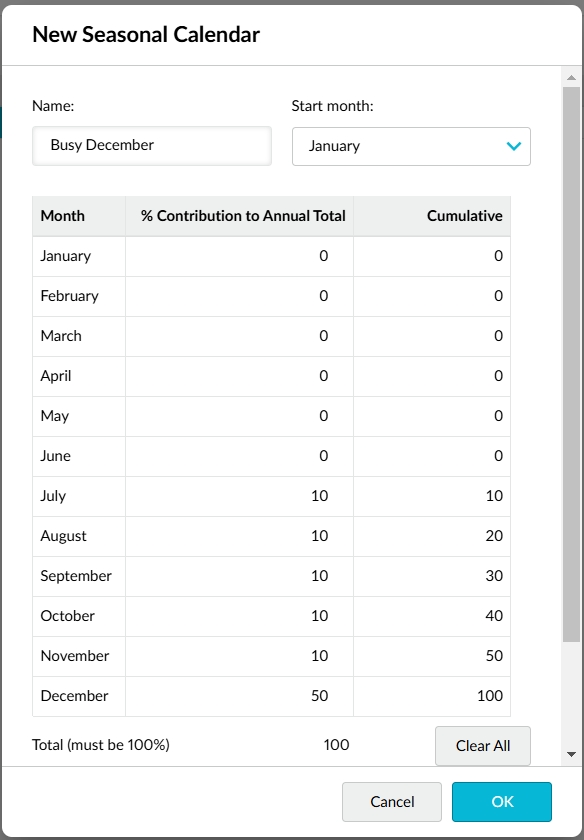Seasonal calendars
Align your rebate rules with your working calendars.
Seasonal calendars provide a simple method for adjusting pro rata rebate results, to take into account the impact of seasonal variations (such as holiday periods, special promotions, and so on) on yearly targets, by defining the proportion of each period in the total yearly figures.
Calendars are independent of projects. Regardless of which project your rebate belongs to, you can access any available calendar. When you create a calendar it can be applied to any pro rata rebate.
Open the Seasonal Calendars page
In the Phocas menu, click Rebates to open the Project page, then click Seasonal Calendars at the bottom of the page.
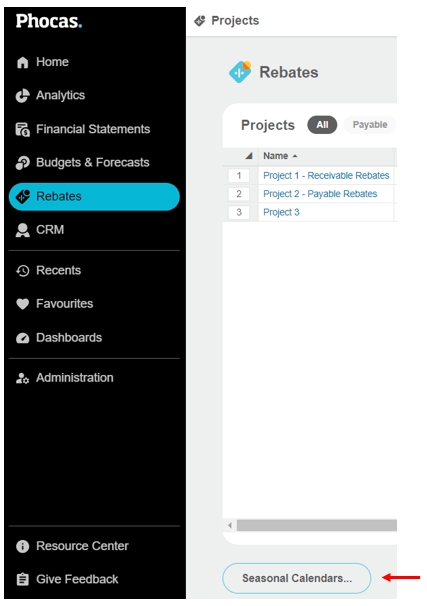
Create a calendar
The Seasonal Calendars page displays a list of all your calendars, if any. You can create multiple calendars, resulting in a set of seasonal adjustments that can be applied to payable or receivable rebates. There are two ways to create a calendar; you can either clone (copy) an existing calendar or create a new calendar from scratch.
Create a new calendar from scratch
On the Seasonal Calendars page, click New.
Enter a name for the calendar.
Select the start month.
Enter a percentage next to each applicable month (this will be based on the percentage of sales that occur in each month). As you enter each amount, the cumulative total updates in the column on the right and the sum total displays at the bottom, as shown below. The total must be equal to 100.
(Optional) Enter a description for the calendar.
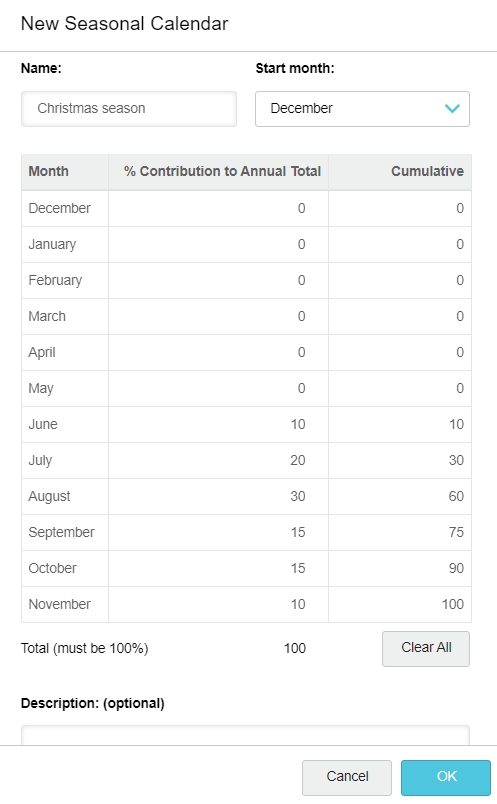
Click OK. Your new calendar displays in the list on the Seasonal Calendars page.
Clone a calendar
On the Seasonal Calendars page, select the calendar you want to clone by clicking the number to the left of its name, then click Clone. Your new calendar displays in the list on the Seasonal Calendars page, with a '1' added to the end of the cloned name.
Click the new calendar to open its setup page.
Edit the name and cloned details as required (see above), then click Save and Close.
Apply a calendar to rule
Calendars are applicable to the Pro rata > Seasonal setting in the Brackets section of the rebate rule setup screen:
If you only have one seasonal calendar, you do not need to do anything, as that calendar is applied to the rebate by default.
If you have more than one seasonal calendar, the Calendar setting displays, from which you must select the applicable calendar.
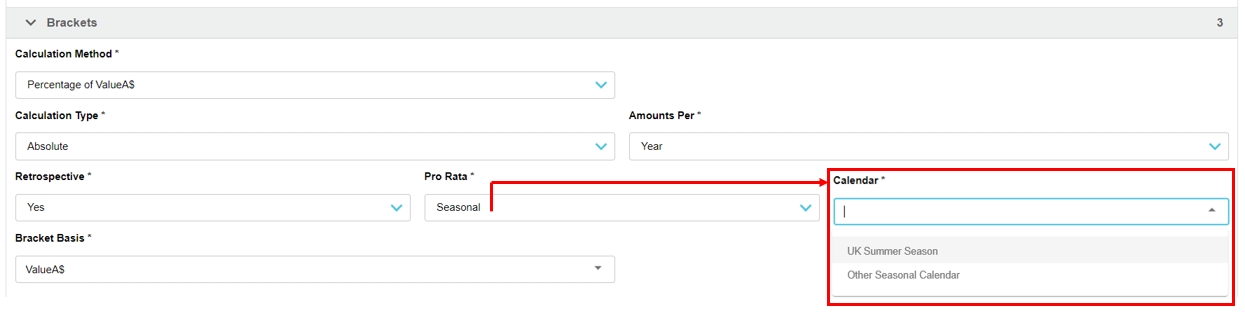
Remove a calendar from a rule
To remove a calendar from a pro rata rebate rule, change the Pro Rata setting to Linear or Off as applicable.
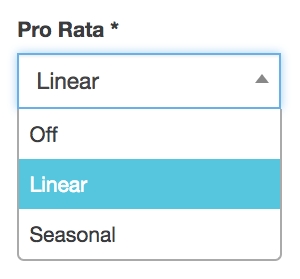
Edit or delete a calendar
If a calendar has been used in a rule that has posted calculation results, you cannot edit or delete that calendar.
On the Seasonal Calendars page, locate and select the calendar, then either:
Click the calendar name to open its setup screen, make your changes and click Save and Close.
Click Delete and click Yes to confirm.