Run a calculation
Run a calculation for an individual rebate rule, a selection of rules, or all rules simultaneously. The calculation method used is defined in the rule setup. Calculations can span up to 12 months.
Be careful, as Rebates does not check if the calculation results have already been posted. You might run the same calculation over and over again without realizing it. Similarly, each time you run a calculation, it replaces the previous results.
Start the calculation from either of these two places:
On the project’s page > Rules tab, select the checkboxes of the rule(s) (or click the Select All button in the top-left corner of the grid), then click Calculate.
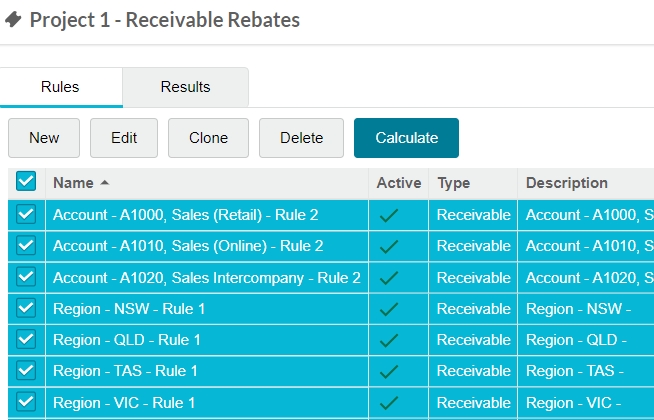
Within an individual rule setup screen, ensure you have saved the rule, then click the Calculate button on the Results section header.

In the Calculate window, enter the calculation information (or update the information carried over from the last calculation):
Description of the calculation.
Transaction Start Date and Transaction Start Date: Set the start and end months for the period you want to include in the calculation. Notes:
Calculations are limited to a 12-month period.
If you are running a calculation on a monthly bracket period, a collection of months is treated as a single period, rather than as individual months. For example, to get results from a quarter, you could set the transaction period from January to March.
Rebates that are valid for a portion of the calculation period (i.e., the period defined by the transaction start and end months) are calculated only for that portion. For example, if you have a rebate that is valid from June to December and you run a calculation based on transactions over May to August, then only the portion relating to July/August will be calculated. If your calculation includes rebates in this category, a confirmation screen will appear listing these rebates and asking whether you want to proceed. If at this stage you want to revise the rebates, select No and change the transaction start and/or end months.
Click Calculate.
Proceed to view the calculation results.
