Parent-child rebate rules
The child rebate rule allows you to create a parent-child relationship in which the result of a calculation for one rebate is applied to other rebates but with additional conditions. The child automatically takes on the brackets of the parent, but you select entities to be included or excluded.
Create the parent-child relationship
The relationship starts with the parent.
Identify the existing rule you want to use as the parent or create a rule to use as the parent. Then set up that rule as required:
The brackets you set here will flow onto the child rules.
It’s useful to edit its name to reflect that it’s a parent. You might also want to add a description, so you and others can quickly understand the family connections when looking at the Rule page.
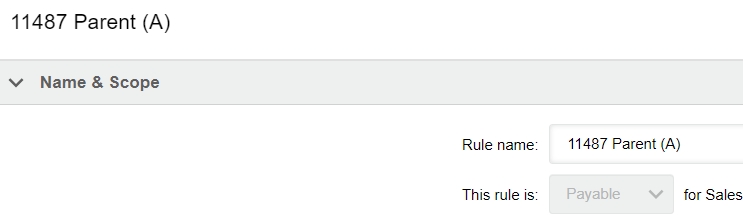
Create a rule for the first child, then set up that rule:
The key setting is in the Name and Scope section, where you select This rule is > Child, then select the parent rule from the dropdown list.
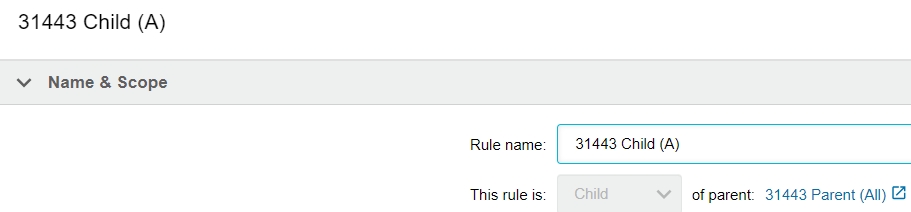
The bracket and other settings inherited from the parent rule are now unavailable.
Set inclusions or exclusions, if required. For example, you could use parent rule to target a customer on their overall spend, and various child rules to apply these rebate amounts to a certain product or selection of products. So, suppose if a customer spends $10,000 overall they will unlock a 10% rebate (parent rule). That 10% rebate is applied to their $500 spend on Product A (child rule). In this case, the child rebate amount is $50 (10% of $500).
Create additional child rules as required.
View the child rules belonging to a parent
Open the parent rule and expand the Children tab. Click a blue child link to open that rule’s setup.
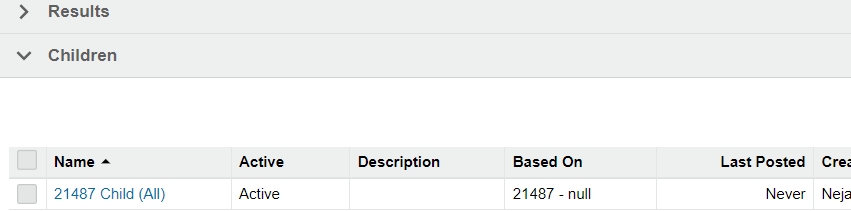
Delete a parent rule
When you delete a parent rule, you also delete all its child rules. This action cannot be reversed. You might prefer to deactivate the parent rule instead.
