Campaigns
A campaign is a series of independent activities across multiple accounts, contacts and leads that are linked in CRM, often as part of a marketing effort.
An example of a campaign is a new product launch, which could contain activities such as emails, phone calls and meetings relating to the launch.
When you add an activity (business note, task, phone log or meeting), you have the option of assigning it to a campaign.
View a list of all campaigns
Select the CRM menu button > Campaigns. The Campaigns page displays a list of all the campaigns you have permission to view. You can view, edit and delete individual campaigns from here.


Find a campaign
On the Campaigns page, you can find a particular campaign using the filter and search options above the grid or by sorting the list.
Use the Owner filter to display only your campaigns or campaigns that belong to another user (that you have permissions to view).
Use the Team filter to display campaigns allocated to a specific team to which you belong.
Use the Search box to search for a specific campaign by name. This performs an is like search on all columns.
Click a column heading to sort data into ascending or descending order.
Filters remain active until you turn them off, so if you apply a filter and move away from the screen and then return, the filter will remain. To clear any filter you have applied, choose Select none from the dropdown list.
Learn more about filtering and searching in CRM.
Use the Owner filter to display only your campaigns or campaigns that belong to another user (that you have permissions to view).
Use the Team filter to display campaigns allocated to a specific team to which you belong.
Use the Search box to search for a specific campaign by name. This performs an is like search on all columns.
Click a column heading to sort data into ascending or descending order.
Filters remain active until you turn them off, so if you apply a filter and move away from the screen and then return, the filter will remain. To clear any filter you have applied, select All from the dropdown list.
Learn more about filtering and searching in CRM.
To find the Campaign you require, type your search term into the box, such as a campaign name, owner, or team, and any matching results will instantly be displayed.
Add a campaign
On the Campaigns page, select Add campaign.

Type a name for the campaign and, if you are not the owner, assign an owner from the drop down menu.

Select Save. If successful, a new tab displays, allowing you to add activities to the campaign.

When done, select Close.
On the Campaigns screen, click New.
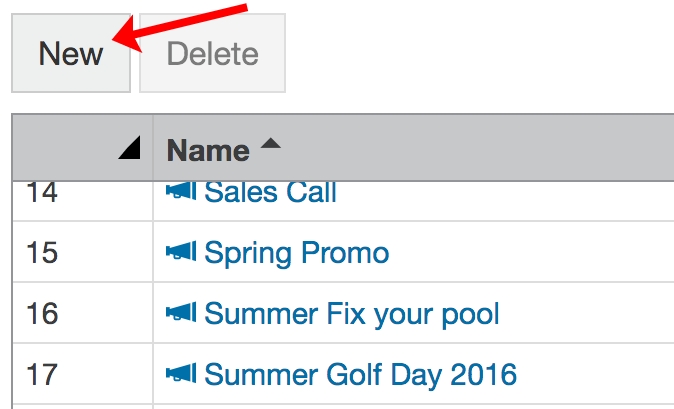
Type a name for the campaign and, if you are not the owner, assign an owner from the drop down menu.
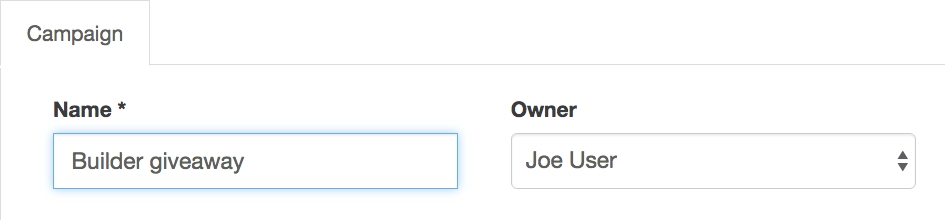
Click Save. If successful a new tab displays, allowing you to add activities to the campaign. You can come back to this tab later.
Click Close.
On the Campaigns page, select Add campaign.
Type a name for the campaign and, if you are not the owner, assign an owner from the drop down menu.
Select Save. If successful, options to add activities and Edit the campaign will appear.
When finished, select Close or use the back button.

Add activities to a campaign
All activities (business note, phone log, meeting, task) can be assigned to a campaign.
From the Campaign dropdown list, select the campaign to which you want to assign the activity. Only campaigns you have permission to view display in the list.
When done, select Save, and then Close. When you return to the activities page, the campaign now displays in the grid.

From the Campaign dropdown list, select the campaign to which you want to assign the activity. Only campaigns you have permissions to view display in the list.
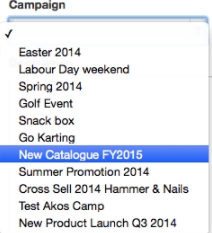
Select Save > Close.
To add the activity to a campaign, select Edit.
From the Campaign dropdown list, select the campaign to which you want to assign the activity. Only campaigns you have permission to view display in the list.
When done, select Save. The activity summary screen now displays the Campaign the activity is assigned to.

View or edit a campaign
On the Campaigns screen, select the campaign name (blue link) to open the campaign record.
On the campaign record:
Campaign tab - View and edit the campaign name or assign the campaign to another owner (CRM user).
Activities tab - View and edit the activities assigned to the campaign, or delete (remove) activities from the campaign.

When you're done, select Save, and Close.
You can also open campaigns from the Activities screen (or anywhere the campaign name appears in blue as an active link).
On the Campaigns screen, click the campaign name (blue link) to open the campaign record.
On the campaign record:
Campaign tab - View and edit the campaign name or assign the campaign to another owner (CRM user).
Activities tab - View and edit the activities assigned to the campaign, or delete (remove) activities from the campaign.
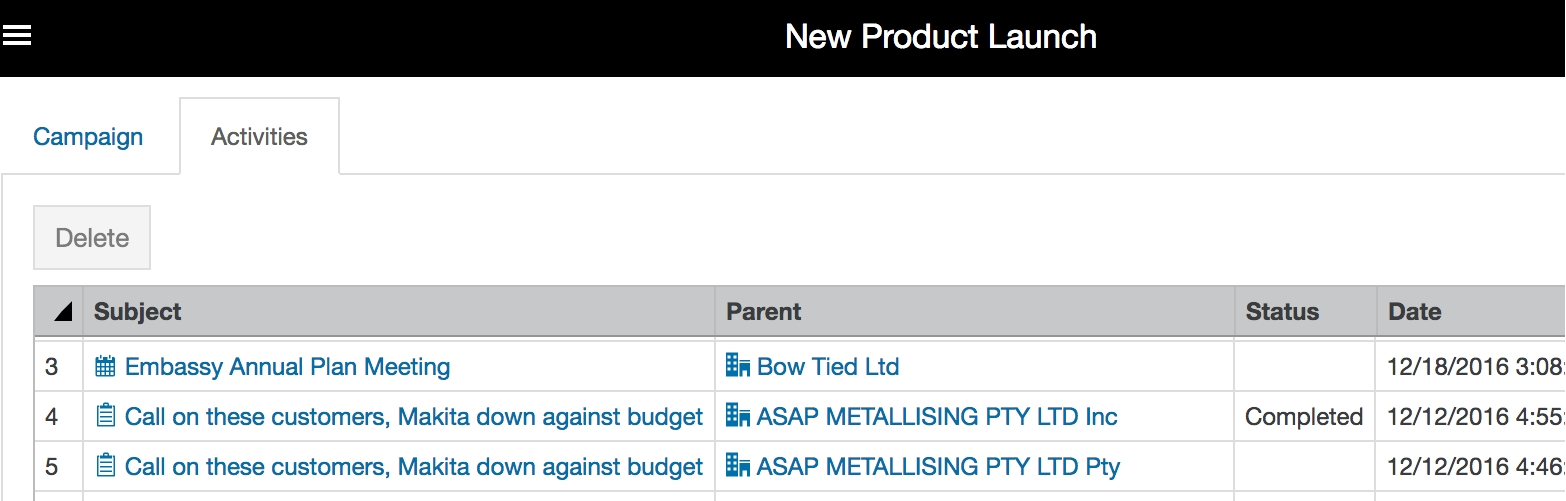
Click Save > Close.
You can also open campaigns from the Activities screen (or anywhere the campaign name appears in blue as an active link).
On the Campaigns screen, select the campaign name to open the campaign record.
On the campaign record:
Campaign tab - Select Edit to view and edit the campaign name or assign the campaign to another owner (CRM user).
Activities tab - Search, view and edit the activities assigned to the campaign. To edit an activity, select it from the list, and select Edit.

When you're done, select Save, and Close.
Last updated
