Manage user access and notifications
Manage access to the headcount and workflow notification features at a global level, and manage access to each workbook and its individual worksheet tabs.
You can manage all this access from your Budgets & Forecasts homepage, which saves you time, as you don't need to open any workbooks.
Manage access to a workbook
Read the Overview of users and data access page for more information about the types of users, user access and data security in Budgets & Forecasts.
You can manage access to the whole workbook and/or specific worksheet tabs in the workbook. This involves giving and removing viewer access, and adding administrators.
Watch this video to see how workbook and tab access works.
On your Budgets & Forecasts homepage, locate the workbook, click its Menu button, and click Manage Access.
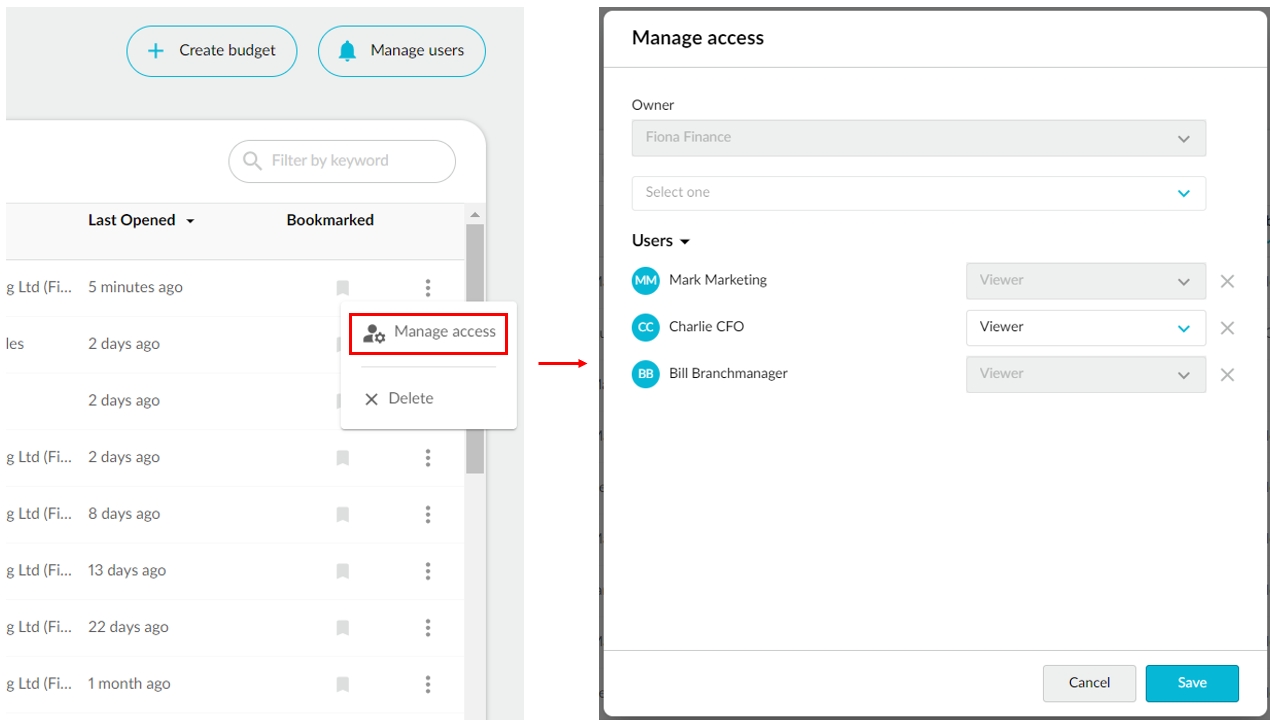
The Manage access window opens on the Manage workbook access tab, where you can see the users who currently have access to the workbook. There are three types of users here that correspond to the Budgets & Forecasts user types:
Owner: This is the budget owner, the user who created this budget workbook. In the above example, Bill is the owner.
Administrator: As a budget administrator, this user can carry out more actions than the viewer. In the above example, Charlie is the administrator.
Viewer: This user can view the workbook and is eligible to be assigned rows in the workflow (become a contributor).
To add another user to this workbook, select the user’s name from the Add users list. Only users who have the Budgets & Forecasts user permission are displayed in the list. The new user is added as a Viewer by default.
To give a user administration rights, select Administrator from the user’s list. This option is only available for users with the Manage Budgets & Forecasts user permission.
To remove a user so they can no longer access the workbook, click their X button.
Click Save to apply your changes.
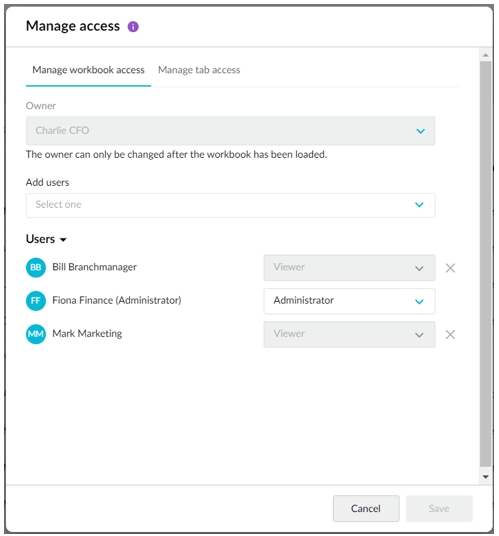
Manage worksheet tab access
On your Budgets & Forecasts homepage, locate the workbook, click its Menu button, and click Manage Access. Then, in the Manage access window, click the Manage tab access tab. By default, you can see the users who currently have access to the Main tab of workbook. Use the Selected tab dropdown list to switch between the other tabs in the workbook and view and edit their permissions as required.
See the Manage tabs page to learn more about tab permissions.
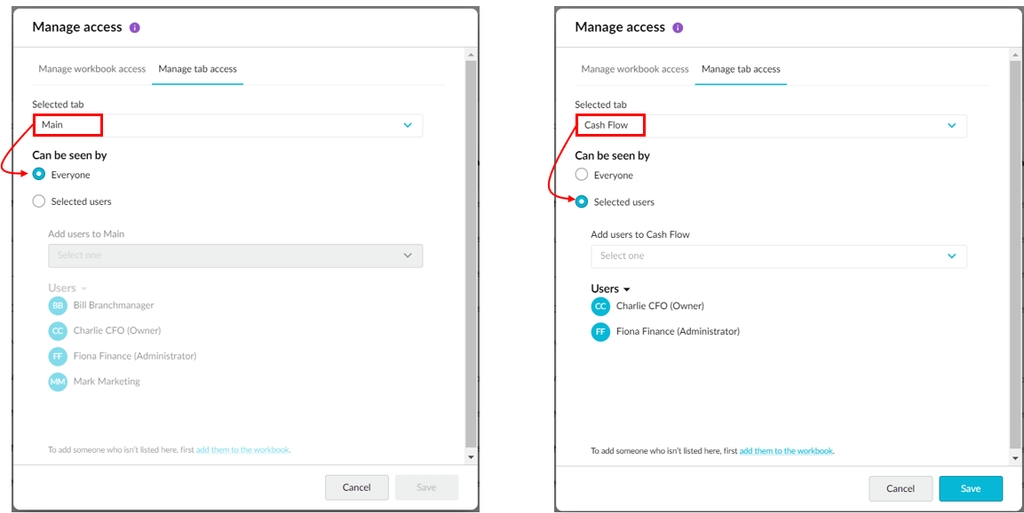
Manage workflow email notifications
The email notification feature sends an email to a user with a list of their workflow tasks and a link to open the corresponding workbook. Notifications are sent for each worksheet tab in a workbook every 30 minutes. By default, these notifications are turned off but users can turn them on within each workbook.
It’s a good idea for you to turn on notifications for users who are not regularly involved in the budgeting process but you want their input on a particular budget item. They might otherwise be unaware they have pending workflow tasks.
On your Budgets & Forecasts homepage, click Manage users in the top-right corner.
Locate the required user using the search box.
In the Email notifications column, click On or Off, as required.
Last updated
