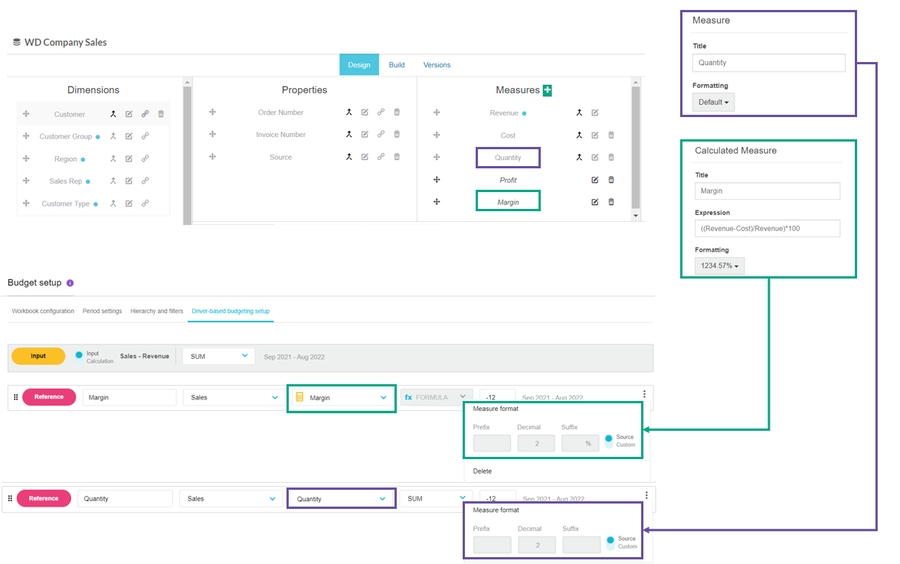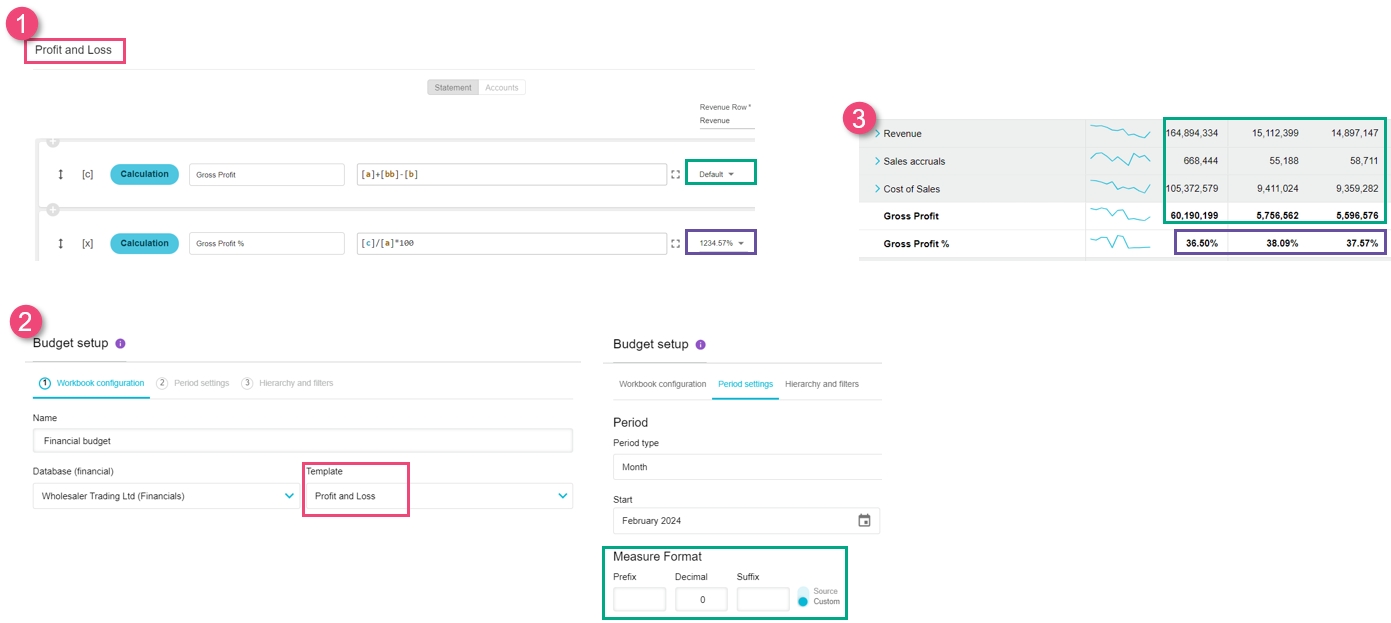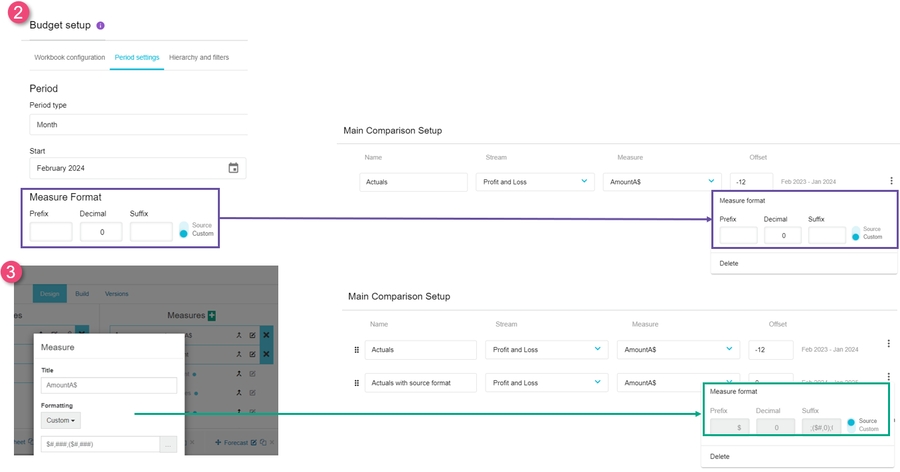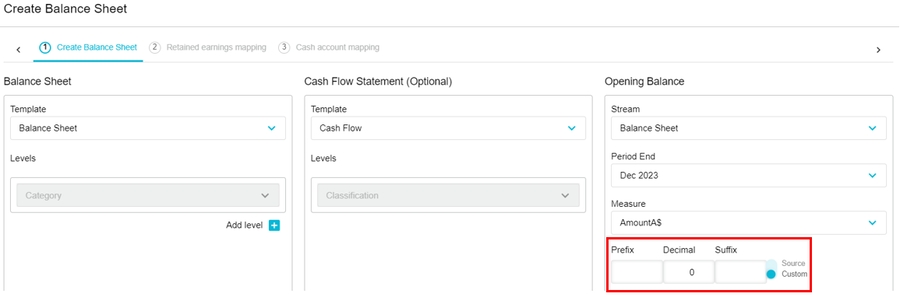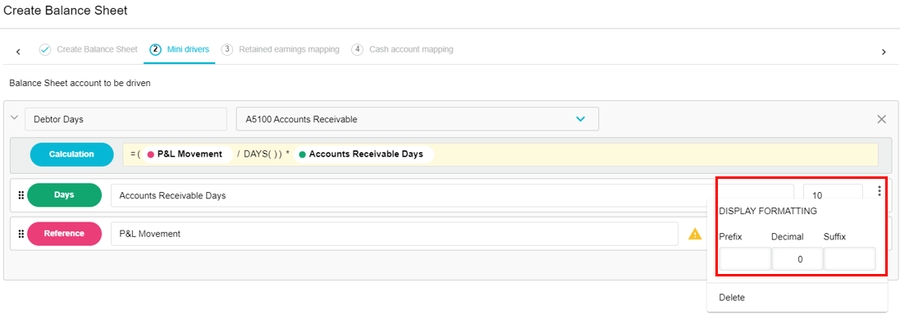Customize the format of measures
Override the default formatting of the values you see in a worksheet to suit your budgeting needs.
Measures are different types of numerical data values that are displayed on the various tabs of a budget or forecast workbook.
Sometimes the precision of a value is important. Budgeting items like gross profit margins, product prices, exchange rates, and so on often requires at least two decimal places, sometimes more. For example, you might want to budget revenue and expense line items to the cents (or pence) level or include a suffix to identify the currency.
Custom measure formatting allows you to override the default formatting in the underlying database. You can define the number of decimal places each measure has, along with any prefix or suffix information.
It's important to remember that when you define a custom measure, your changes are visual only; you only change how the values in the worksheet (grid) display for you and other users. You don’t make any changes to the measures in the underlying database design. In the case of a value that has been rounded to zero decimal places, you can still see the full amount in the fx bar above the grid.

The following examples demonstrate how you can apply a custom format to measures in different places throughout Budgets & Forecasts.
Last updated