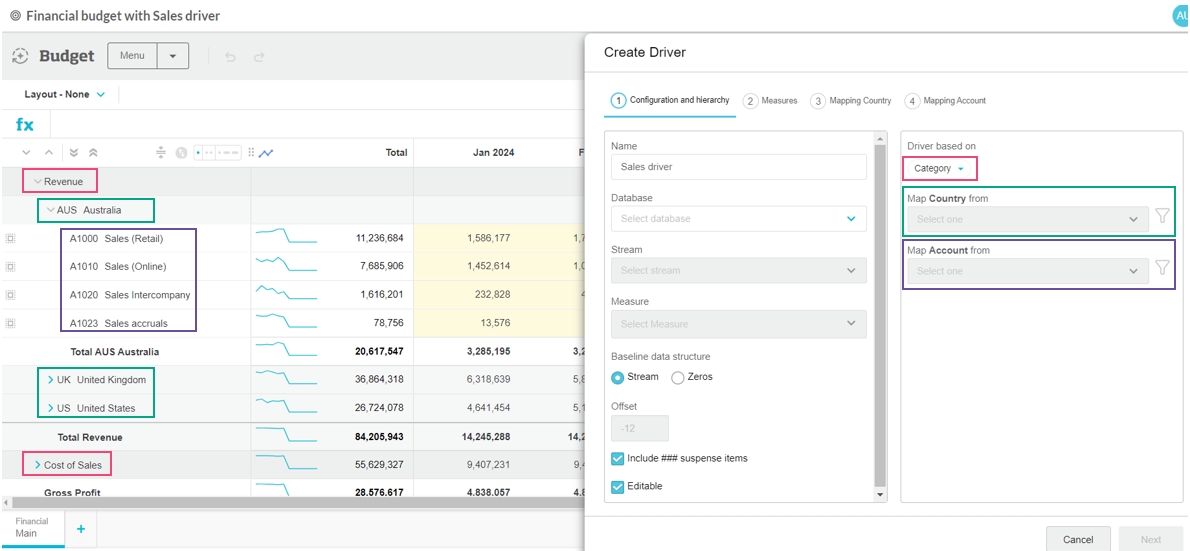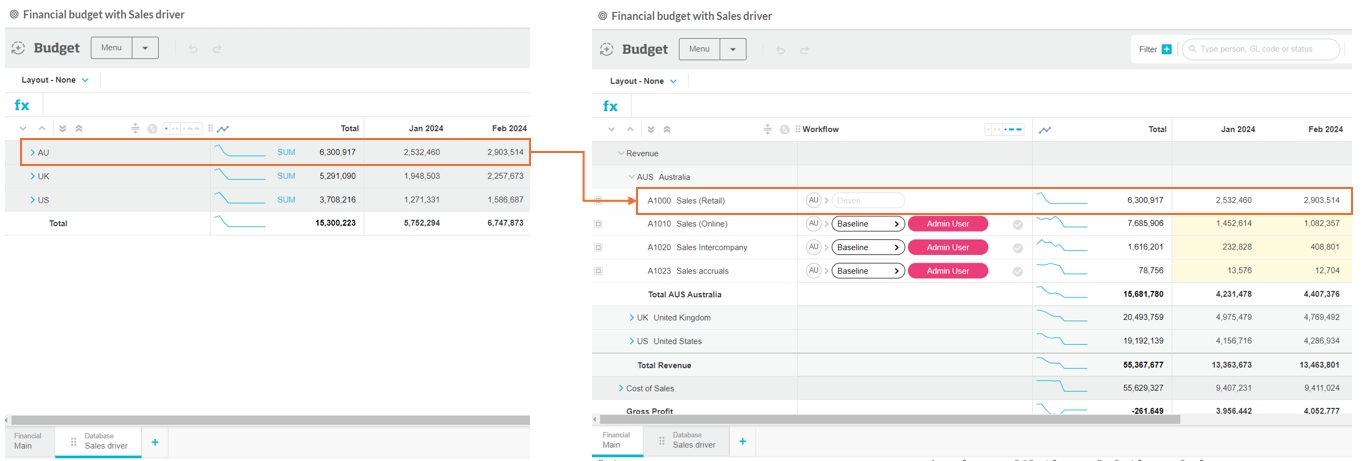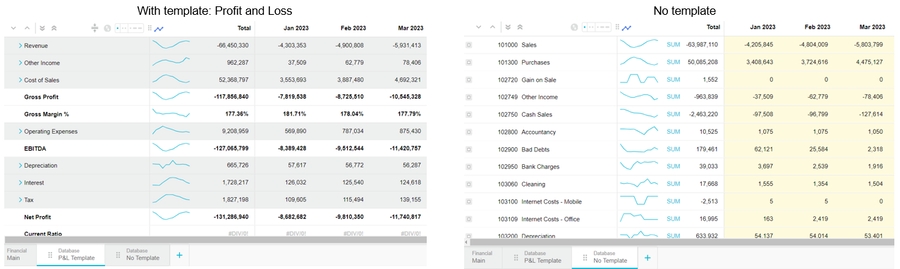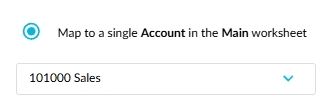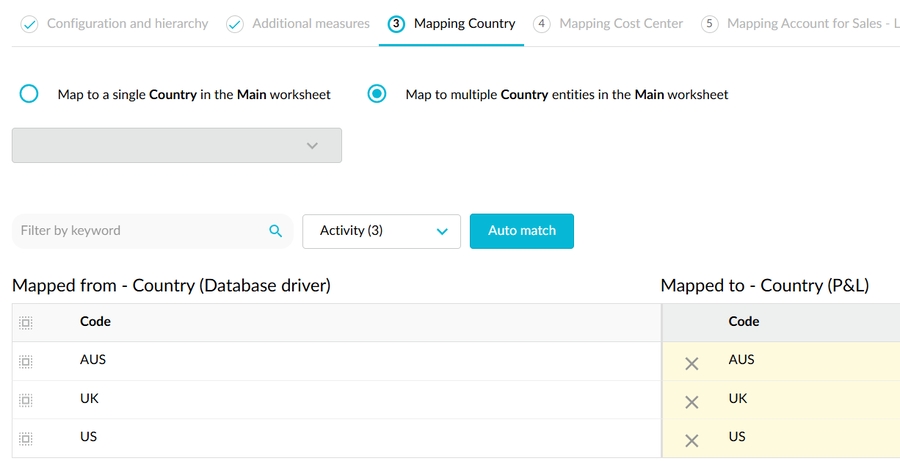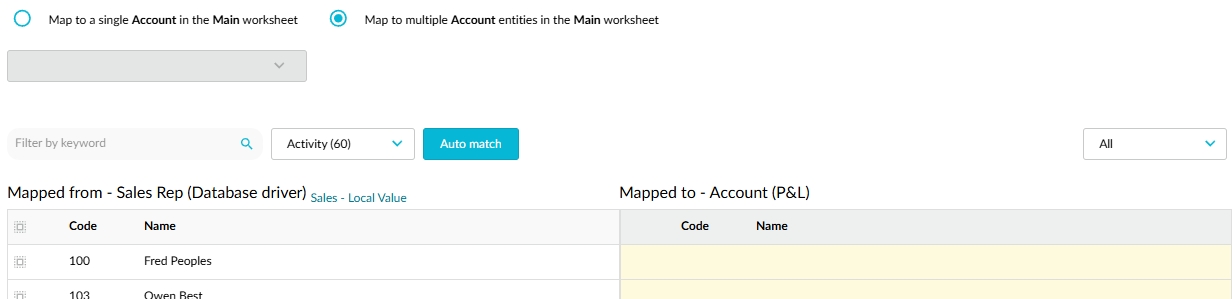Database tab
Add a Database tab in your financial budget workbook to connect to data in another database and drive budget values.
The Database tab automatically drives the values in selected account rows on the Main tab. For example, you can use your Sales database to drive the Revenue accounts in the Main tab of your financial budget. You can also manually link to the data in the Database tab via formulas, which is a useful option if the new database does not easily map to the existing database.
Watch this Phocas demo video: Sales budgeting and forecasting
Do you need to add a new Database tab? If there’s already one in the workbook, save time by cloning that tab and editing its setup.
Either click the Budget menu > Add tab or click the Add tab button (at the bottom of the workbook), then select the Database tab type. Then proceed to set up the Database worksheet tab. The setup process involves several steps and settings organized into tabs. Many settings are automatically selected for you to save you time but you can change them as required.
Click Save and finish. The new tab opens with the data from the other database or zero values if you selected that baseline data structure.
After you add the Database tab, you should review the contents of the new tab and the corresponding, automatically driven values in the Main tab. If required, edit the tab setup before editing any budget values.
You can then manually link to the new data via formulas in the Main tab and other tabs. This is useful if the new database does not easily map to the existing database.
You can also add rows in the Database tab for new entities (see below).
Troubleshooting: Add a dimension entity to a Database tab
If you don't use the single dimension entity mapping method (see expandable section 3 above), you might run into an issue later in the budgeting period. The scenario is you have a new dimension entity (such as a sales rep or product) that you want to budget against, but as this is a new budget item, it didn’t have any activity in the baseline period, so it doesn’t display in the budget. In this case, to budget for that entity, you need to manually add it into the budget by adding (injecting) a row in the Database tab.
If you have additional measures in the database tab, any new rows you add will get these additional measures by default.
On the Database tab, expand the rows to the applicable dimension, for example, UK > Sales Rep.
Hover over the entity row (UK), then click the blue Add button that displays.
Add the dimension entity. The new row displays in the budget with an Unmapped button (icon) next to its name.
Click the Unmapped button to open the mapping window for that dimension, then map (match) the dimensions in the new database to the dimensions in the main budget database and click Save and Finish. The budget reloads and the new row is no longer marked as unmapped.
Last updated