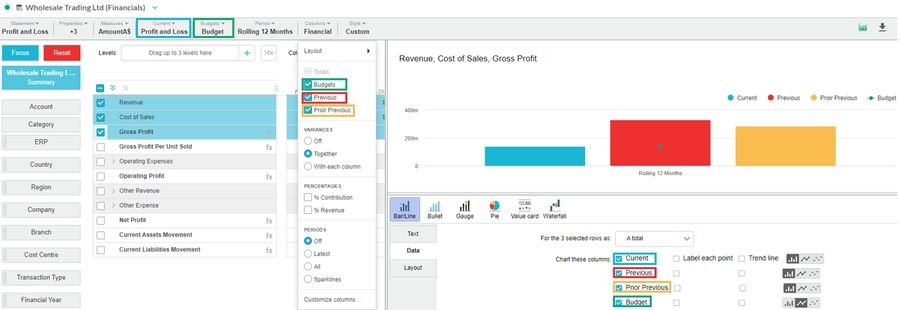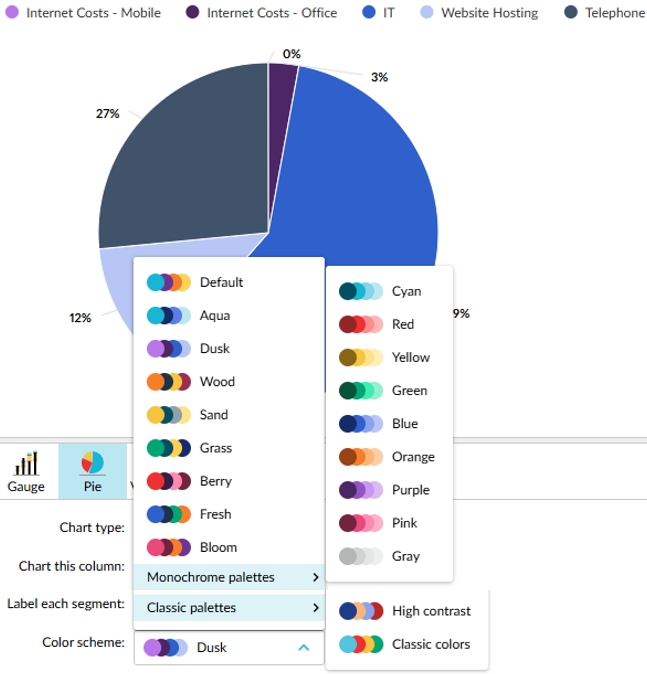View budget information in a chart
Visually explore and interact with your budget information in a chart format.
The chart builder tool, available in several modules, allows you to visually explore and interact with your data in dynamic charts.
Charts are available in four budget workbook tabs: Main (budget), Balance Sheet, Database (driver) and Manual (miscellaneous). Charts are particularly useful when the budget grid has a lot of period columns and you are only interested in one or a few budget items (rows). Rather than scrolling across multiple columns, you can visualize the row(s) instead.
Create a chart
While you can select rows in the worksheet before you open the chart panel, only some of the rows (those at workflow level) are available for selection at that stage. When you open the chart pane, you get more row selection options.
Click the green Chart button in the toolbar. If you had any rows selected, that data displays in the chart, otherwise, you get a message telling you to select one or more rows.
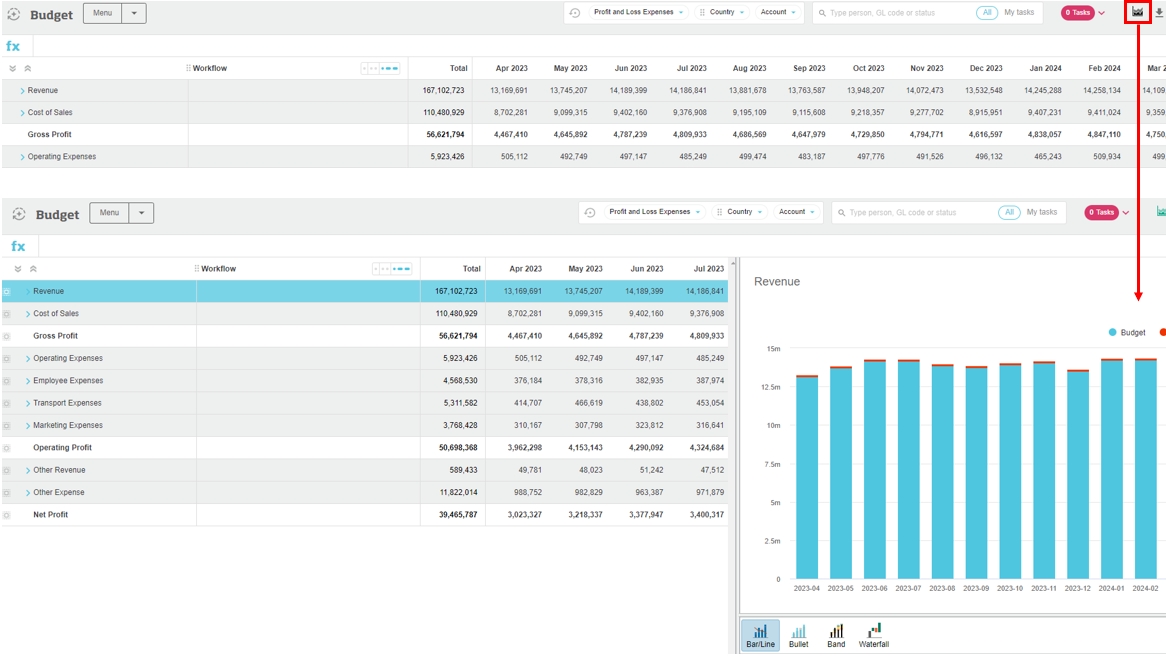
Configure the chart
Switch between different types of charts and configure how the data displays in each one. As you try out the different options, the chart updates accordingly. This interaction helps you find the chart type and configuration combination that best meets your needs. You can change the chart type, the data and text that displays in the chart, and the layout of the chart's contents.
Type
Click the chart buttons to switch to a different type of chart, such as Bar/Line, Bullet, Gauge, Pie (Donut), Value card, and Waterfall.
Data
The Data tab is open by default and the available options depend on the selected chart type.
Text
On the Text tab, you can edit the default title. You can also add a description of the chart, which displays as a subtitle. You can use this area to add commentary, for example “in line with prior year”.
Layout
On the Layout tab, you can:
Switch between a vertical (default) or horizontal layout of the bars in the chart.
Allow non-zero scale in the chart. When selected, this setting takes off the zero scale, to highlight the differences or emphasize trends. Not available in the Waterfall chart.
Change the location of the chart legend. By default, it displays in the top right corner but you can move this to the right of the chart or remove it altogether.
Interact with the grid and chart
As the chart builder sits to the right of the grid, you can view the data in two formats at the same time and interact with them simultaneously. For example, you can take the following actions:
Scroll across the grid to view the data on the far right whilst keeping the chart in view. If you want a better view of the grid and a minimal view of the chart panel or vice versa, click and drag the divider to the left or right as required.
Select one or more rows in the grid and the chart will update accordingly. The chart’s Data tab gives you options for dealing with multiple rows.
Click an item in the chart legend to remove the corresponding data from the chart, then click the legend item again to display it in the chart. For example, if your chart displays the budget values for three countries, you might want to remove one, so you can compare the other two more easily.
Edit the values in the grid and the chart will automatically accordingly. You row selections are retained.
Last updated