Create a Pie and Donut chart (Financial Statements)
The Pie and Donut charts display the percentage share of several variables in the shape of a pie. As their names suggest, the Pie chart is a whole circle and the Donut chart has a whole in the middle. These charts work nicely with the Levels feature, as shown in the examples below, and look great when added as widgets on a dashboard. You do not need to display your data as a percentage in the grid first, as Phocas automatically calculates the percentages when you create the charts. The size of each segment is proportionate to the percentage value.
Create a Pie chart to visualize the revenue of each country
Add the Country dimension as a level in the grid.
Expand the Revenue row and select the country rows.
Open the chart pane, select the Pie chart type, and customize the default Pie chart to suit your needs.
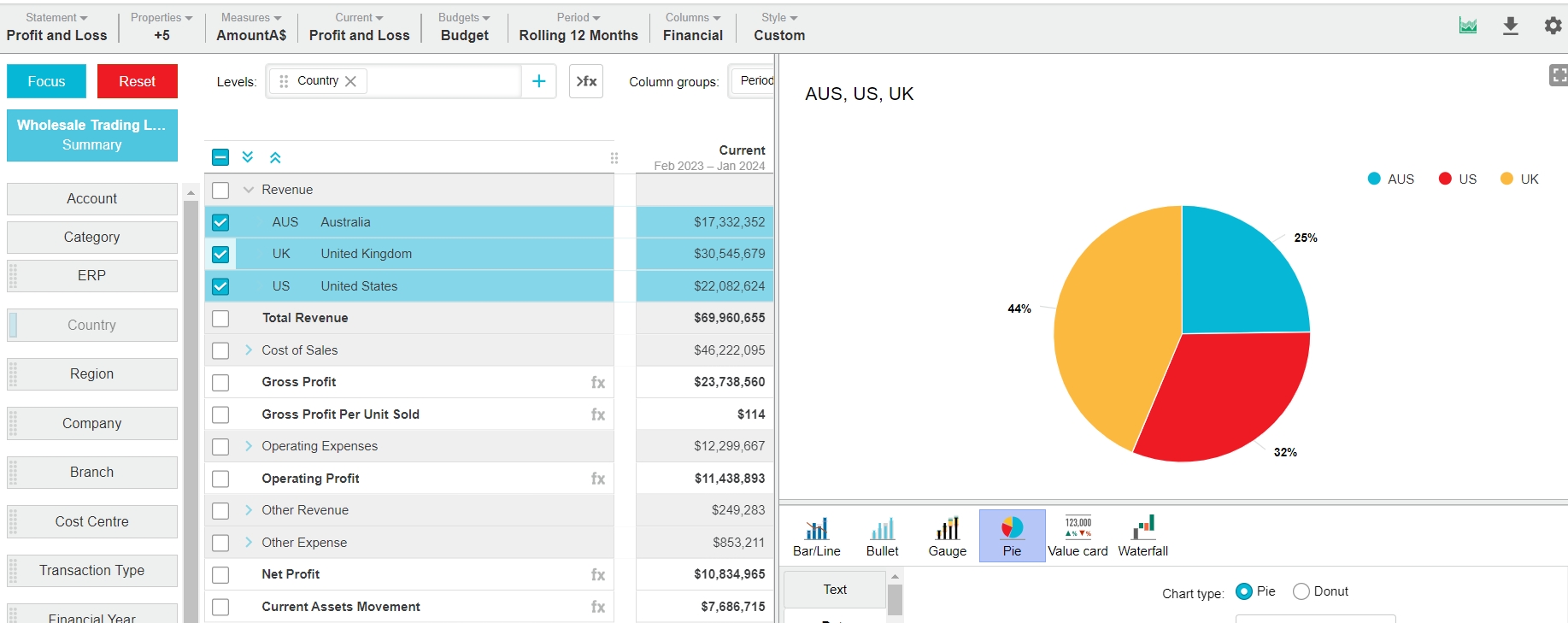
Add the chart to a dashboard, if required.
Create a Donut chart to visualize the gross profit of each branch
Add the Branch dimension as a level in the grid and expand the calculation levels (rows).
Expand the Gross Profit calculation row and select the branch rows.
Open the chart pane, select the Pie chart type, and customize the default Pie chart to suit your needs.
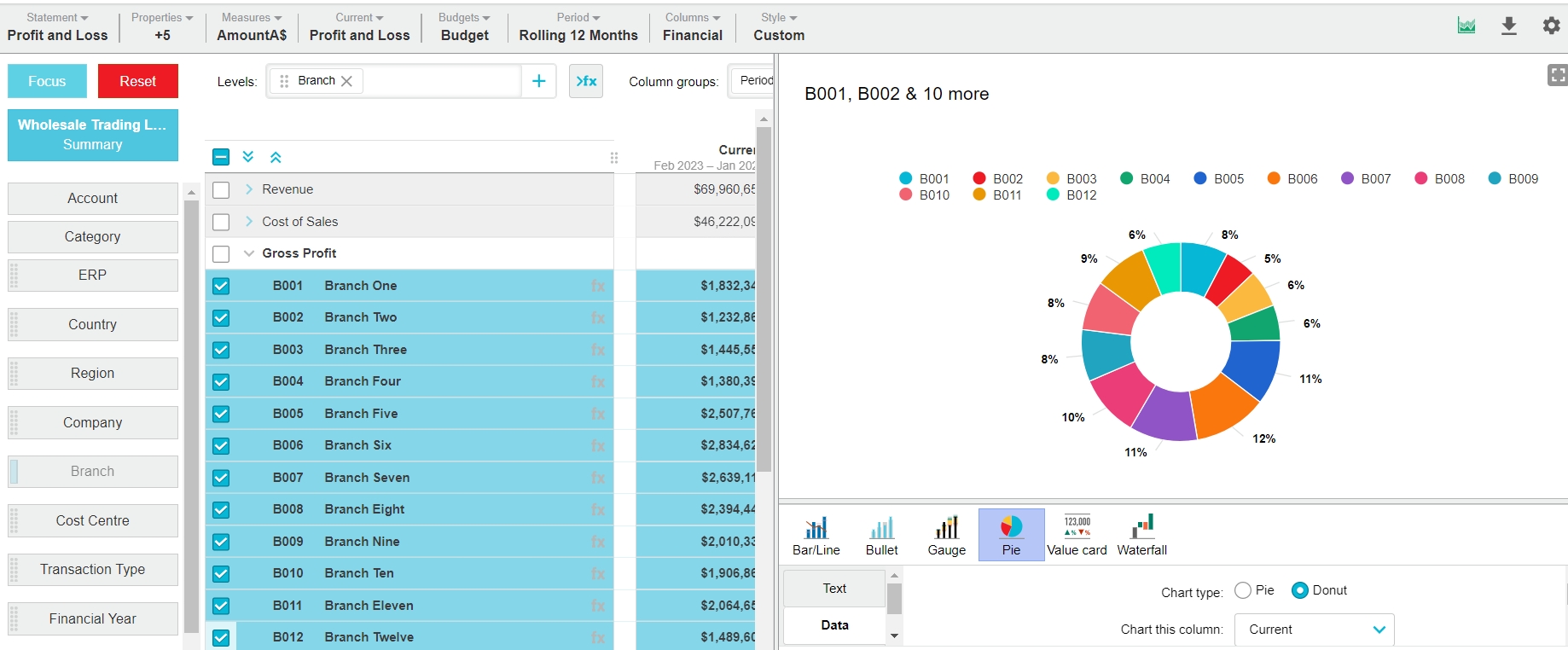
Add the chart to a dashboard, if required.
