3-statement budgeting
Learn about how Budgets & Forecasts supports an integrated financial model known as 3-statement budgeting.
The 3-statement budgeting model consolidates the projections in three key financial statements, allowing you to forecast your future cash position and overall financial health. With such information, you can predict outcomes of various scenarios, such as:
Lower sales during an economic downturn.
Changes in hiring plans.
Financial implications of acquiring new equipment.
You can then compare projected outcomes to actual results, assess what worked well, and adjust your strategies accordingly.
With better insights into your future financial position, you can improve your cash flow management, make more informed strategic decisions, and minimize risk.
The three statements
As the name suggests, 3-statement budgeting involves budgeting for three financial statements:
Profit and Loss (P&L or Income Statement) budget: The expected value of your income and expenses over a specific period and therefore, a calculation of profitability. This budget displays in the Main tab of a financial budget workbook.
Balance Sheet budget: The expected value of your assets, liabilities and equity at a point in time. This budget can be added as a new tab in the workbook.
Cash Flow budget: The movement of cash (inflows and outflows) from operating, investing, and financing activities throughout the year to explain how you got from the start of your cash position to your end cash position. Simply put, the Cash Flow shows where your money is coming from and what you are spending that money on. This budget is created automatically in a new tab when the Balance Sheet tab is added. Its values are entirely inferred; they are calculated automatically based on how the P&L and Balance Sheet move.
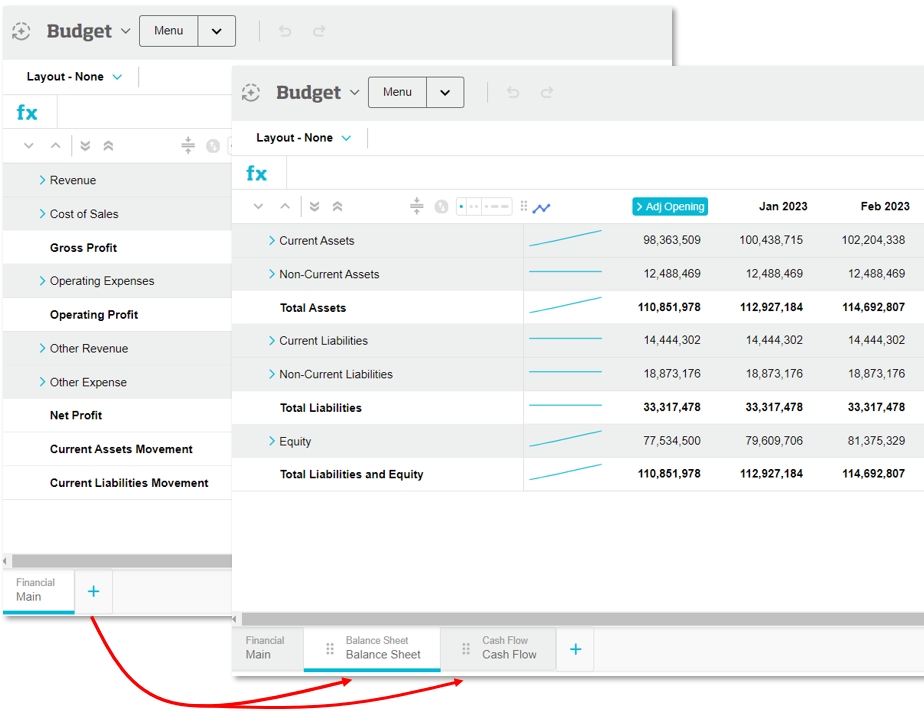
You actively budget for the P&L and Balance Sheet, and from those budgets, you derive your Cash Flow budget.
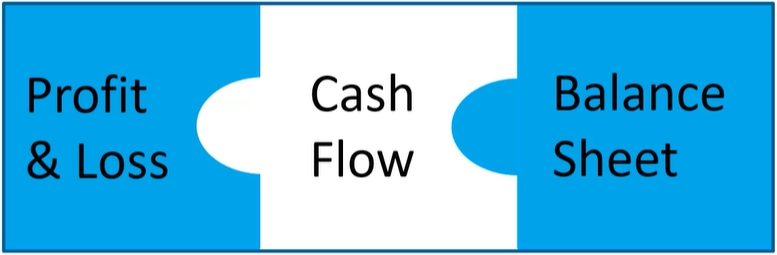
The 3-statement budgeting process
The following diagram illustrates the key steps in the 3-statement budgeting process, along with who is involved.
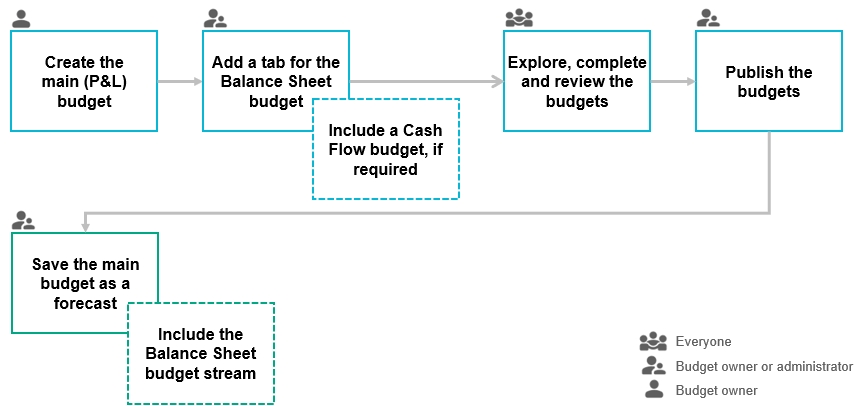
Save the main budget as a forecast, including the Balance Sheet and Cash Flow budgets.
Related pages
For all budget users:
For budget owners and administrators:
Add a Balance Sheet and Cash Flow tab (for 3-statement budgeting)
Watch these videos:
Phocas demo video: 3 statement forecasting (brief overview)
PUG Training: 3-statement budgeting
