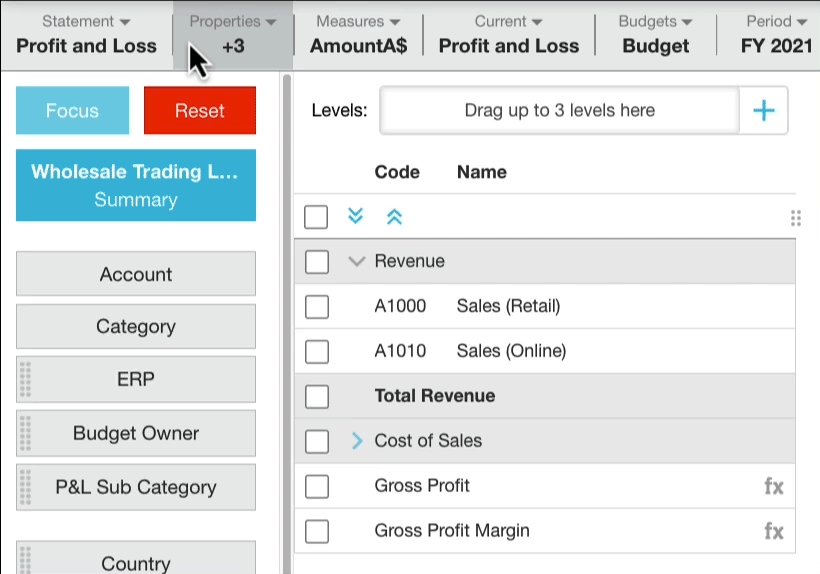Change the properties
Properties are information about dimensions, such as the General Ledger accounts. The properties display in the first column of the statement grid.
Add or remove properties
By default, the Code and Name properties display. You cannot remove the Code property, as that is the baseline of your financial information but you can add and remove other properties as required.
Click the Properties menu.
Select the checkboxes of the properties you want to add to the grid and clear the checkboxes of the properties you do NOT want.
Click anywhere outside the Properties menu to update the grid and view the new properties.
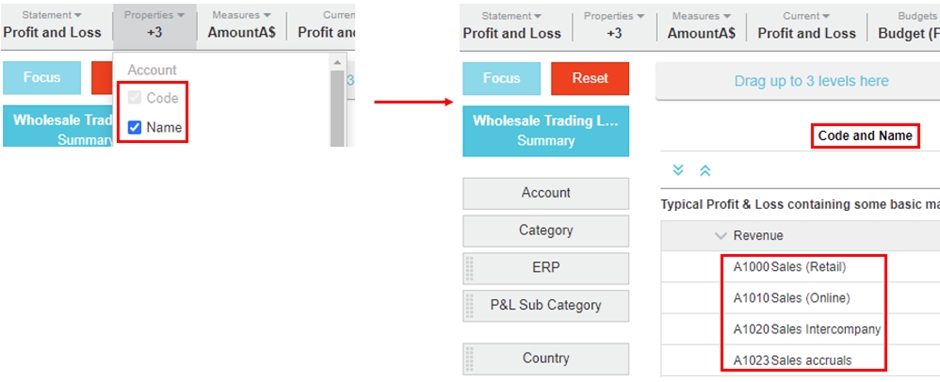
Resize the Properties column
If you add a lot of properties, the Properties column becomes wide enough to show the text of every value of every property by default, so you might need to scroll across to view the data values. As the Properties column is resizable, to get a better view of the data in the grid, you can drag the column to the left, to hide the properties. This action is temporary, if you change the statement, refresh the data or start a new session the Properties column reverts to its default size.