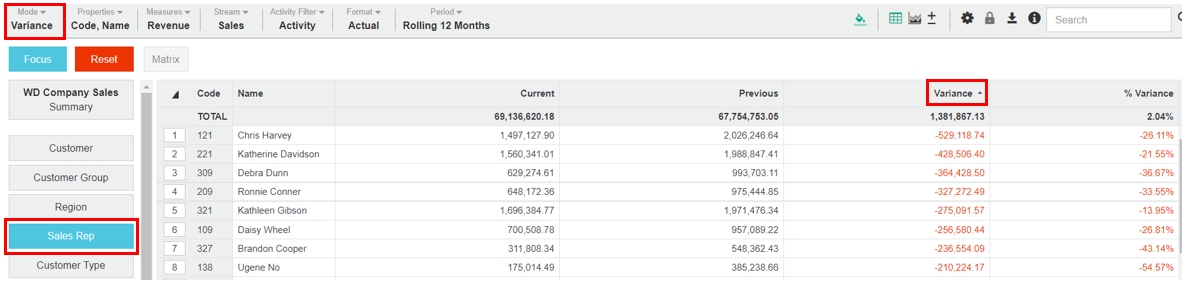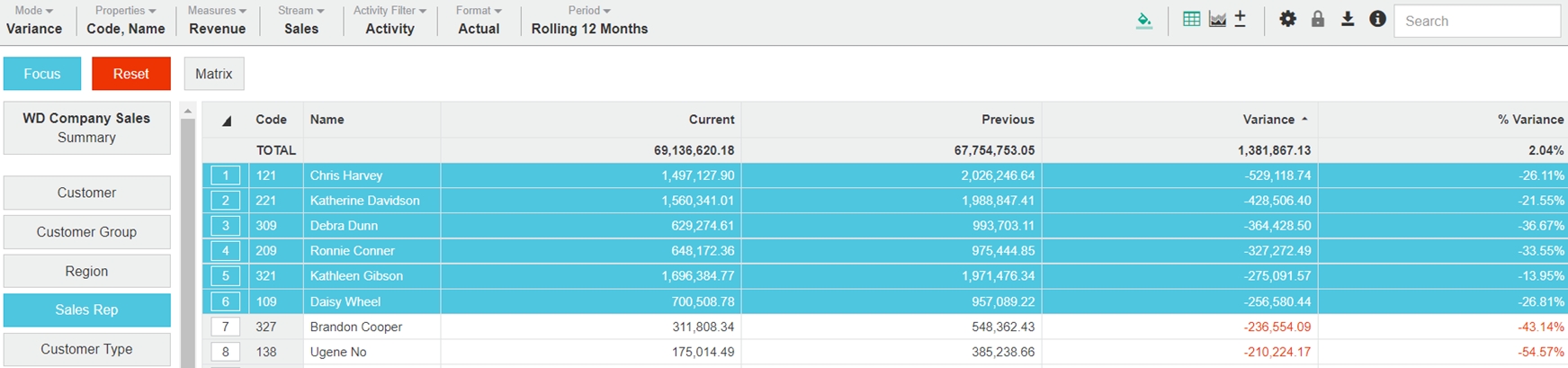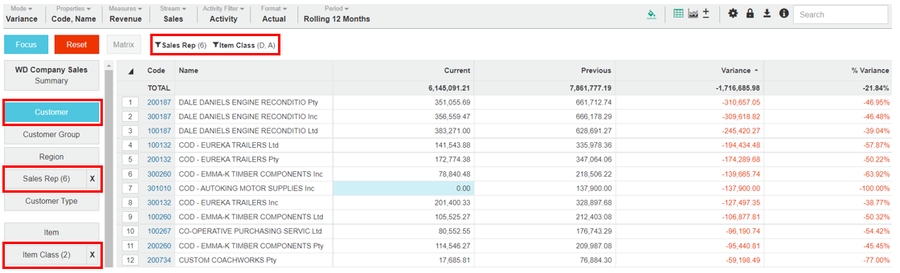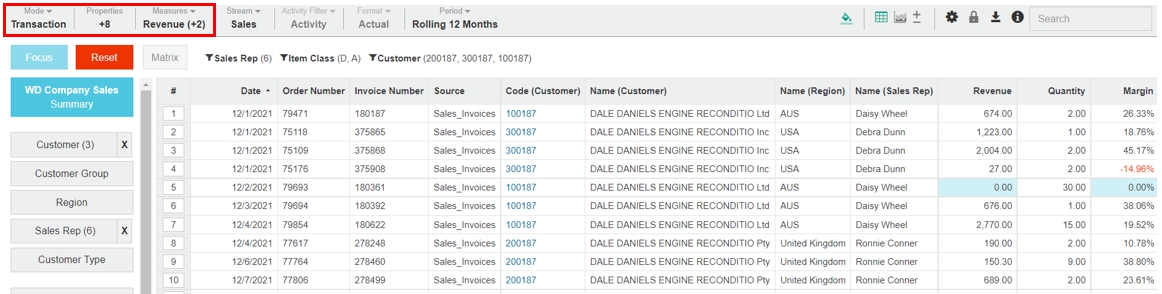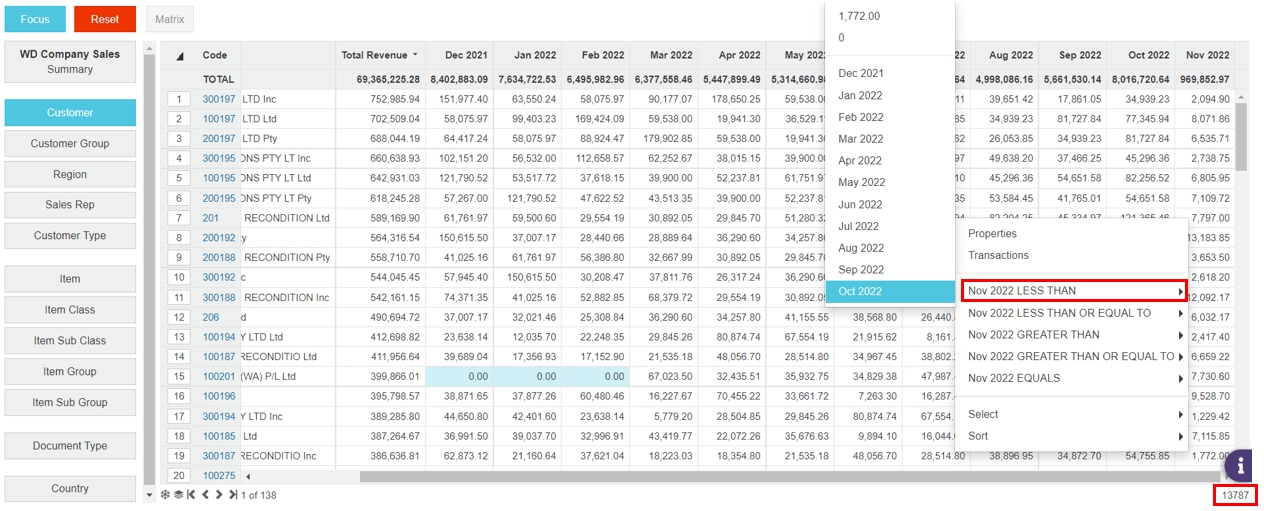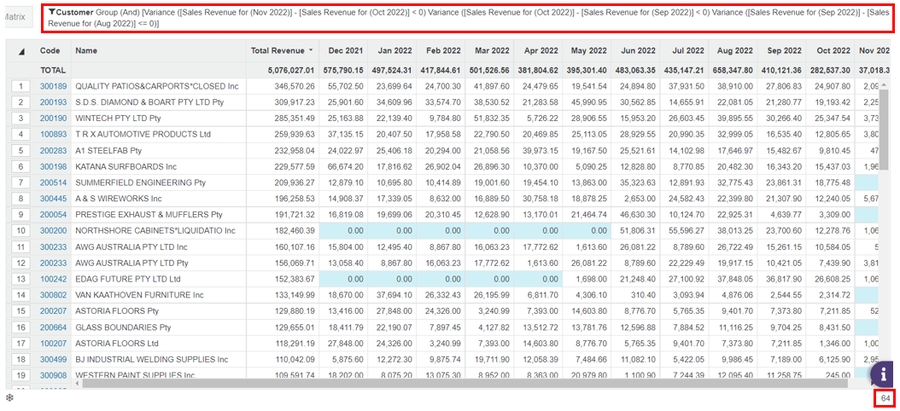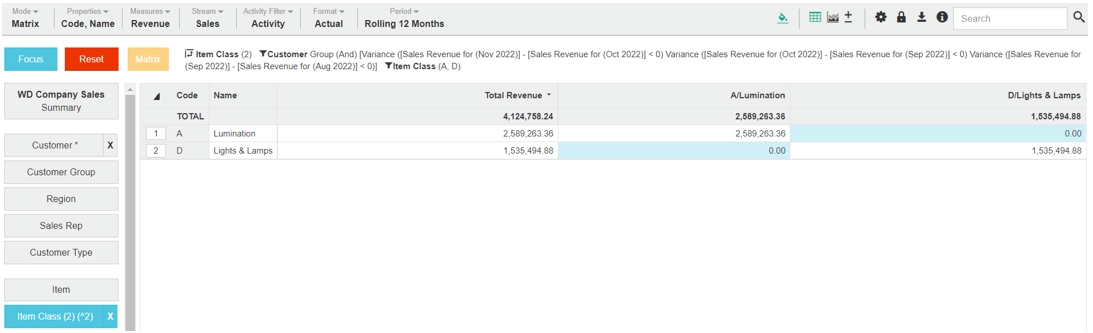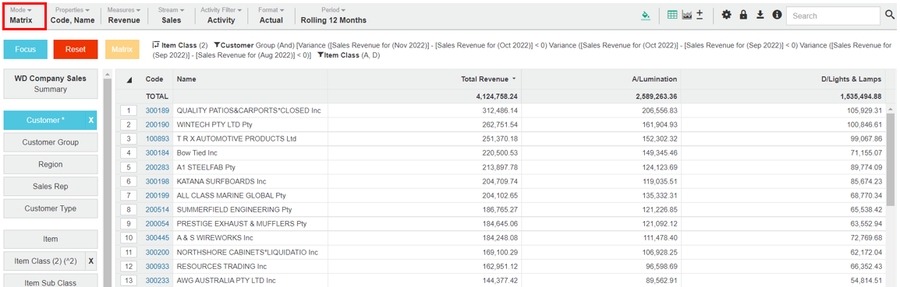Drill down into your data (view transactions)
Move from the high-level Summary view of the data into the lower-level transactional detail to understand what is happening in your business.
Watch this Phocas Demo video: Drill down and follow your train of thought
Watch this Phocas Academy video: What did I sell yesterday? (using transaction mode)
The first step is to filter the data. You can then select and focus on specific data to deepen your analysis. You can repeat these steps and take other actions to deepen your analysis - you can drill all the way down into the transactions, viewing our data in Transaction mode.
As you drill down into the data, the number of records in the grid decreases. The filters you apply display across the top of the grid, so you can track where you are and follow your train of thought, all the way down until you find the answers to your questions.
The following two examples outline how you can use a combination of the Analytics features to drill down into your data. You can find detailed instructions in the related pages.