Apply conditional formatting
Use conditional formatting to quickly highlight specific values in the grid.
In Flex Modes, you can apply formatting rules to change the text or background color of cells based on values. For example, you might want to highlight high-performing sales reps in green and underperforming ones in red.
This formatting makes it easier to interpret the data visually and it lets you spot trends and anomalies without needing to filter or sort. It's particularly useful in grids that contain a lot of data, where key insights can be easily lost.
You can define different formatting rules for the grid, matrix, and transactions views, giving you the flexibility to create separate visual cues that suit each one. All your rules are included when you save a favorite, making it easy to retain your personalized formatting for future analysis.
When you export the data to Excel, your conditional formatting is applied, ensuring consistency between what you see in the grid and in the Excel output. The rules are generated automatically with static values, so while you can view the formatting, you can’t modify the rules directly in Excel.
Add rules
Click the Conditional formatting
 button in the top-right toolbar above the grid.
button in the top-right toolbar above the grid. In the Conditional formatting panel, click Add rule.
Select the column(s) to which you want to apply the formatting.
Select the condition, then configure it as required.
Select the text and background colors applied when the condition is met.
Click Apply. The new formatting is applied to the grid.
Review the formatting in the grid to ensure it looks as expected.
Repeat the above steps to add more rules or if you're finished setting up the conditional formatting, click Close. You can reopen this panel at any time to make changes.
Save your view as a favorite to retain the formatting for next time.
If you change your view of the grid, some formatting mightn't make sense. For example, if you apply rules to the Total column when the Sales Rep dimension is selected, then click the Product dimension, the formatting mightn't make sense as the total values are so different.
Rules are applied in order of top to bottom. In the event of a conflict, the bottom rule overwrites the rule above it.
Example: Track sales rep targets
Suppose you want to quickly see if your Sales Reps are meeting the monthly revenue target. You can use conditional formatting to apply a standard traffic light color scheme, where sales greater than the target display in green and less than the target display in red.
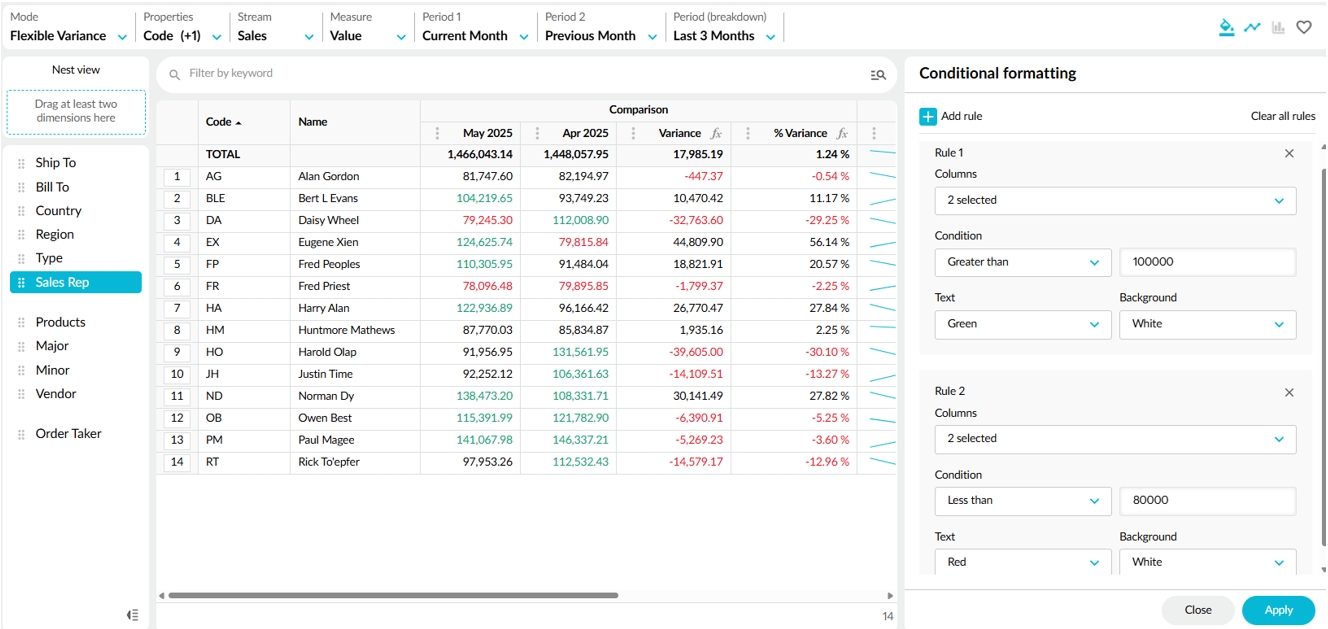
Edit a rule
Click the Conditional Formatting button to open the panel and view the existing rules, then make your changes, and click Apply.
Delete a rule
Click the X button on the top-right of the rule card, then click Apply.
Last updated
