Phocas AI
Learn about the Phocas AI tool available in the Analytics module.
Phocas AI gives you quick answers and insights by simply asking a question relevant to your own business databases. This is particularly helpful for new or occasional Phocas users, who aren’t familiar with the functionality. You can ask a question in your terms and see the steps that were taken to get the results. Learn as you go.
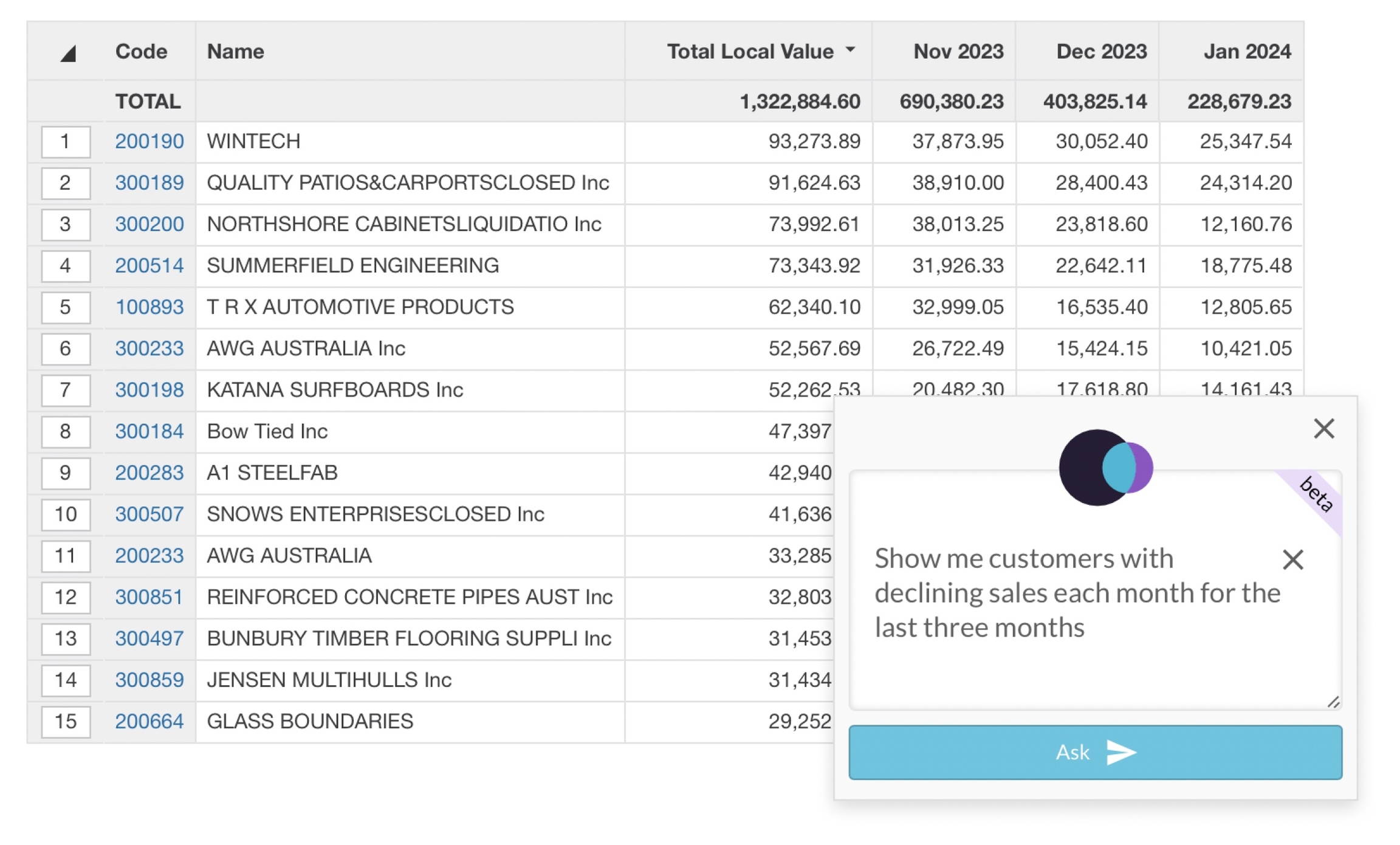
Watch this Phocas Demo video: Phocas AI
Getting the most out of Phocas AI
Phocas AI can’t read your mind - it takes the question you ask and uses probability to infer what you mean. Start by asking good questions, as the less inference required, the greater the chance of a correct answer.
Here are some samples of the types questions to ask:
Show me the best selling product over the last 12 months
Sales reps whose sales value has increased by less than 5% over last 2 quarters
show me customers who bought more in 2022 than 2023
What are the top performing sales reps this year?
What regions are ahead of budget this quarter?
Who sold the most products in UK last month?
Cities with the highest sales between last Black Friday and the end of 2023. Use reporting value.
Sales in [region] this year.
top selling product for the supplier Acme by quantity last week
Plot sales for Engines onto a column chart by month for the last 5 months
Based on the samples above, here are some tips to think about when writing your questions:
Remember to include a date range. For example, compare "What are my sales?” vs “What were my sales last quarter?” The latter question will yield better results.
Specify the stream, if applicable. For example, if you have three budget streams, it’s helpful to specify the one you are interested in.
Use terms from the database where possible. Phocas AI understands synonyms but they are less accurate than explicitly naming the data element of interest, particularly when the term is ambiguous. For example, if the dimension is called Customer, don't use Account.
You can use wildcards, either * or %. For example, “code like PR3986* for august 2023 sorted by cost price descending”.
Your question doesn’t need to be in English - we’ve tested lots of languages with great success.
If you want to view the data in a chart, ask for one. Phocas AI supports most of the standard types of charts, with more coming soon.
Don’t worry too much about spelling unless it’s vital for the question. For example, if you type Cutsomer, Phocas AI will know you mean Customer. However, if you misspell a customer name, Amce instead of Acme, Phocas AI probably won't recognize it.
You don't need to use perfect grammar - capital letters and question marks are not required.
Limitations of Phocas AI
Phocas AI is an extension of Phocas Analytics, a feature-rich tool with many capabilities and options. If you can’t do something in Analytics, Phocas AI can’t do it. Phocas AI supports many of the Analytics features now, with more coming soon.
Phocas AI is in Beta
We’re working hard on testing and improving Phocas AI. This means that sometimes we might make mistakes and comically do the wrong thing. Your feedback is important in helping us to improve.
Is my data safe?
Absolutely. In Phocas, we store your confidential data securely and handle it with great care. See the Security and Technology page on our website for more information.
