Select data
Select rows or cell data for further action.
Highlight and isolate specific rows or cells within a dataset to streamline your analysis and perform other tasks, including:
View aggregated metrics (sum, average, count).
Focus on that data.
Copy a subset of the data without needing to export the full dataset.
Selections apply only to visible rows and columns, and are limited to the current page in the grid view.
Select rows
After you select a dimension, you can select one or more rows in the grid to focus on.

To select a single row, click the row number on the left side of the grid.
To select a range of individual rows, press and hold the Shift key while selecting the row numbers.
To select multiple consecutive rows:
Click and drag your mouse across the rows you want to include in the selection.
Select the first row number, press and hold the Shift key, click the last row number, and then release the Shift key.
To select all rows in the visible page, click the Select button in the top-left corner of the grid.
Invert your selection
Inverting a selection deselects your original selection and selects everything else instead.
Select the row(s) as described above, then right-click the selection and click Select > Inverse.
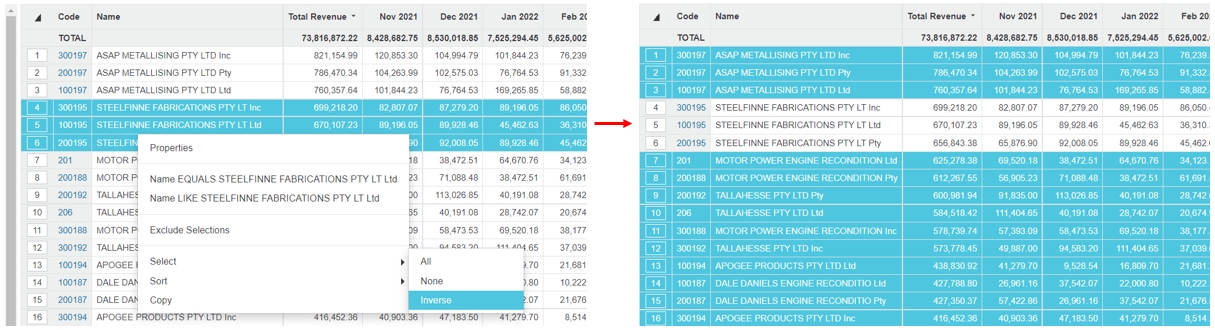
Deselect rows
To deselect a row, click the row number again.
To deselect multiple rows, either:
Click the Select (clear selection) button in the top-left corner of the grid.
Right-click any cell in the grid and click Select > None.
You could also click the Reset button, but that will reset any other settings you have applied to the grid.
Select cells
Rather than selecting a whole row, you can select a range of cells (snippets of data) to quickly analyze their aggregated metrics (where applicable) or copy the data for use elsewhere, such as a Microsoft Excel worksheet.

You can select one or more cells in the grid. Your selection can include a mix of cell contents, such as a code, name, or value.
To select one cell, click that cell. You can then click other individual cells, in any order, to build up your selection.
To select multiple consecutive items at the same time, use one of these methods:
Click and drag your mouse over the cells you want to include in the selection.
Click the first cell you want to include in the selection, press and hold the Shift key, click the last cell, then release the Shift key.
View the average, count, and sum of selected data
When you select one or more cells in the grid, the following aggregated information displays in a status bar at the bottom of the grid:
Average of the selected cells (if they contain numerical data).
Count of selected cells.
Sum of selected cells (if they contain numerical data).
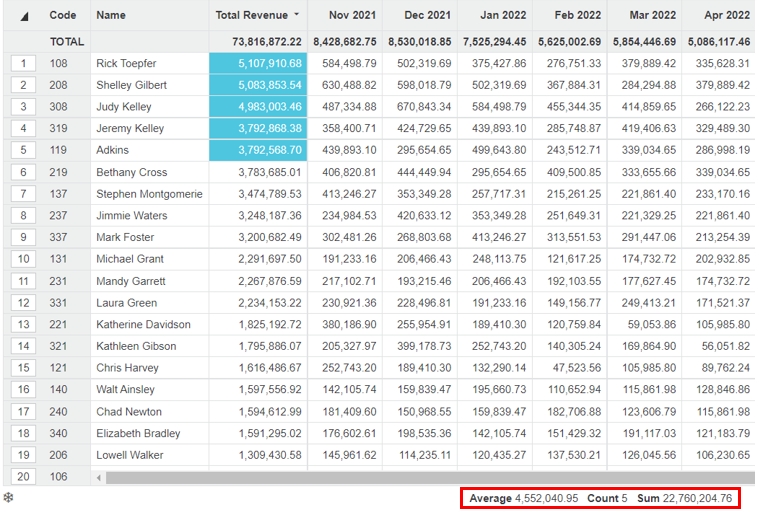
Deselect cells
To deselect one cell, click the cell again.
To deselect multiple cells, either:
Click the Select (clear selection) button in the top-left corner of the grid.
Right-click any cell in the grid and click Select > None.
Last updated
