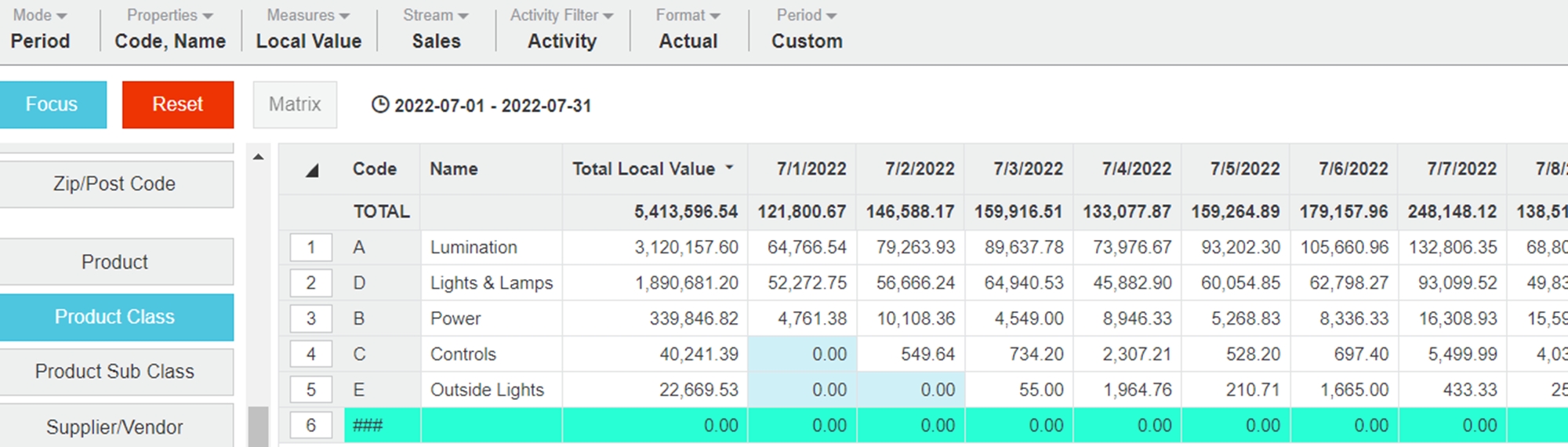Period mode
Period mode is the default mode that applies to the grid. It works in conjunction with the Period function (menu) to display data for selected time periods.
Period mode in Summary view
In Summary view, Period mode gives you an overview of your data across the current period. The grid displays seven columns, starting with the Period column that displays the relevant time unit (day/month/year) for the selected period. For example, if the period is Year to Date, the months display and if the period is Quarter 1, the three months in that quarter display. The other columns are: Current (period), Current Cumulative, Previous (period), Previous Cumulative, % Variance and % Variance Cumulative.

Period mode in a filtered view
When you select a dimension, the grid displays columns for the active properties (such as Code and Name) for that dimension, a Total column, and a column for each time unit in the current period. This new layout gives you a month-by-month or day-by-day view of your data, for example. If more than one measure is selected, more columns will display.

Example of Period mode
Use Period mode to view daily sales by product class for a particular month:
Click Mode > Period.
Click the Product Class dimension.
Click Period > Custom.
In the Custom Period window, select Day, enter the required start and end date for the current period and click Apply. The grid updates to display the daily sales of each product class.