Stream mode
Stream mode allows you to compare multiple streams of data side-by-side, such as your sales vs. budget or sales vs. orders, which is useful for building KPI reports. In Stream mode, the Variance Stream menu becomes available on the right of the Stream menu and you use these two menus to control which streams display in the grid.
Stream mode in Summary view
In Summary view, the grid displays the relevant time unit (day/month/year) within the current period, plus the following columns: stream (such as Sales), stream cumulative, variance stream (such as Budget), variance stream cumulative, % Variance and % Variance Cumulative.
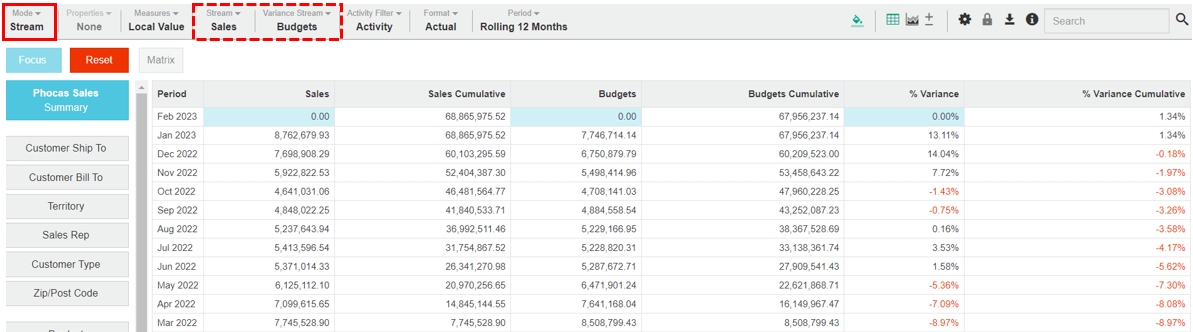
Stream mode in a filtered view
When you select a dimension, the grid displays columns for the active properties (such as Code and Name) for that dimension plus columns for the stream, variance stream, variance, and percentage variance. The delta (triangle) icon indicates a change or difference.
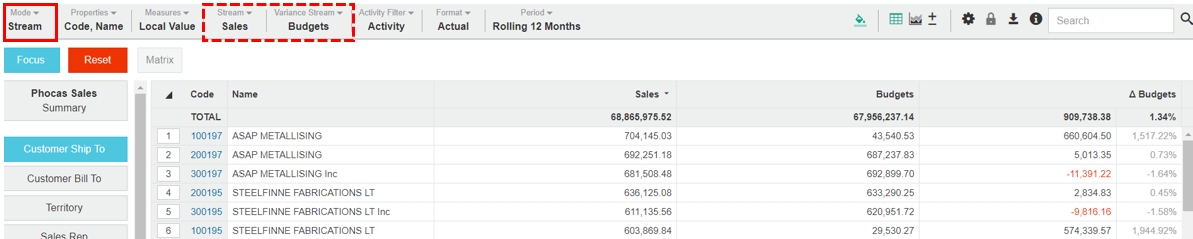
Example 1: Use Stream mode to compare two streams
Use stream mode to compare a Sales Rep's performance against the sales budget:
Click Mode > Stream.
Click the Sales Rep dimension.
Click Stream > Sales.
Click Variance Stream > Budget, then click out of the menu. The grid updates to display the Sales Rep data from the two streams, along with the variance between them (as an amount and percentage), for the selected period (in this case it's rolling 12 months).
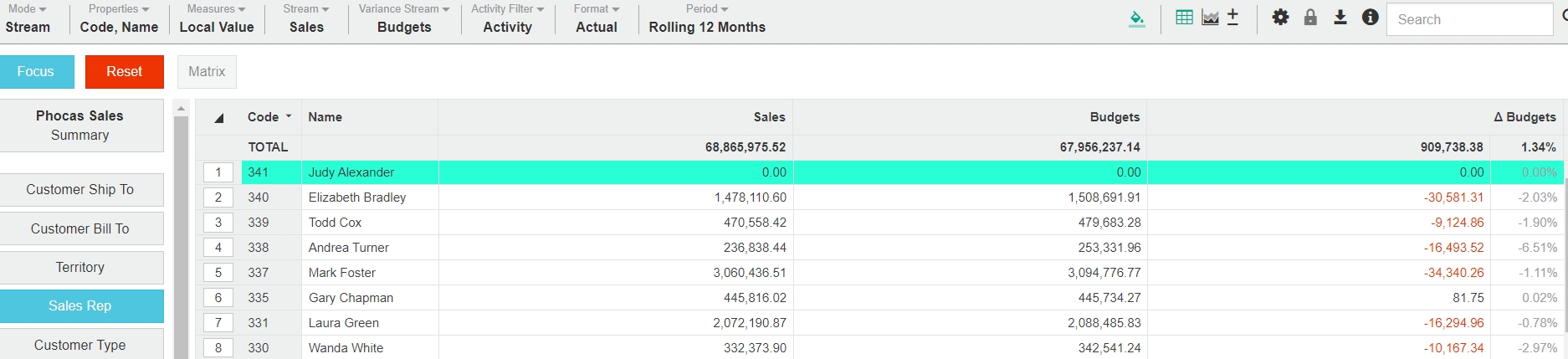
Example 2: Use Stream mode to compare multiple streams
Use stream mode to compare a Sales Rep's performance against multiple streams: Following on from the example above, click Variance Stream > Stretch Budget (leave Budget selected) then click out of the menu.
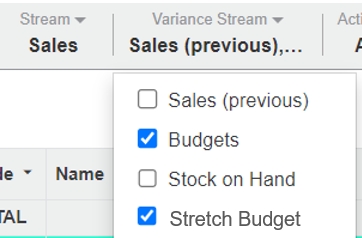
The grid updates to display both the Budget and the Stretch Budget data, along with variance columns that show the difference between Sales and Budget, and Sales and Stretch Budget.
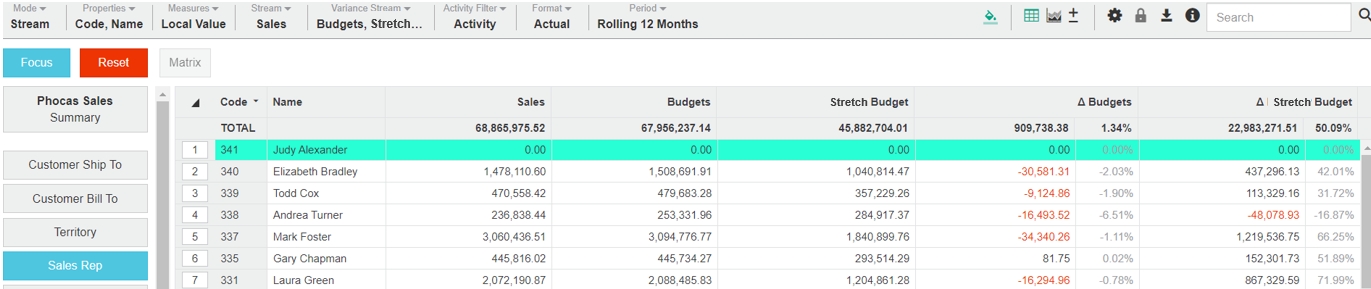
To see your results in a chart, switch to chart view and select the appropriate chart type. For best results when viewing multiple streams, first select Summary view, then switch to chart view and select line chart.
Example 3: Use Stream mode with historical data
Use Stream mode to introduce historical data into the comparison: Following from the example 1 above, click Variance Stream > Sales (previous) then click out of the menu.
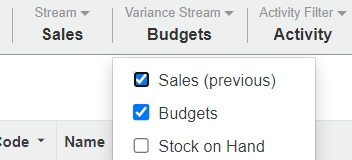
The grid updates to display a combination of current and previous data, along with the comparison stream.

