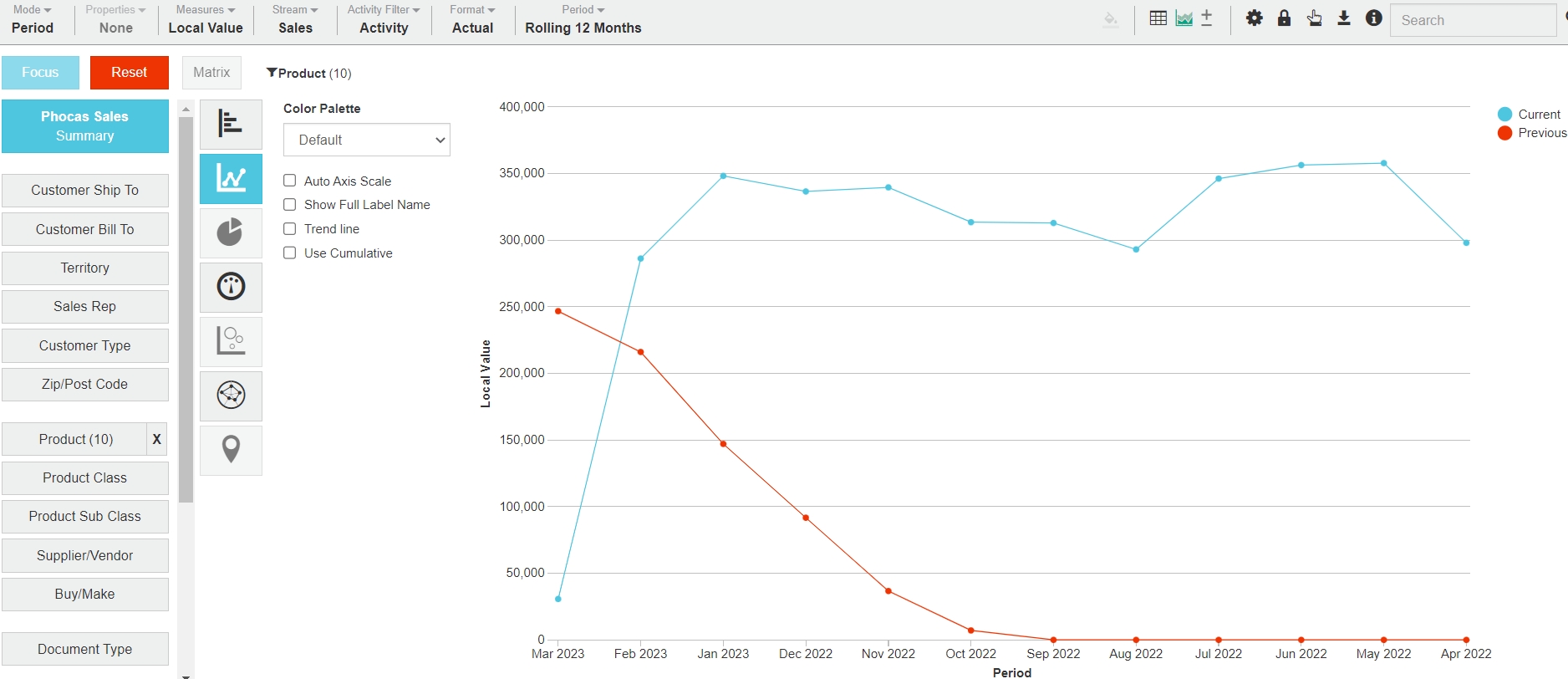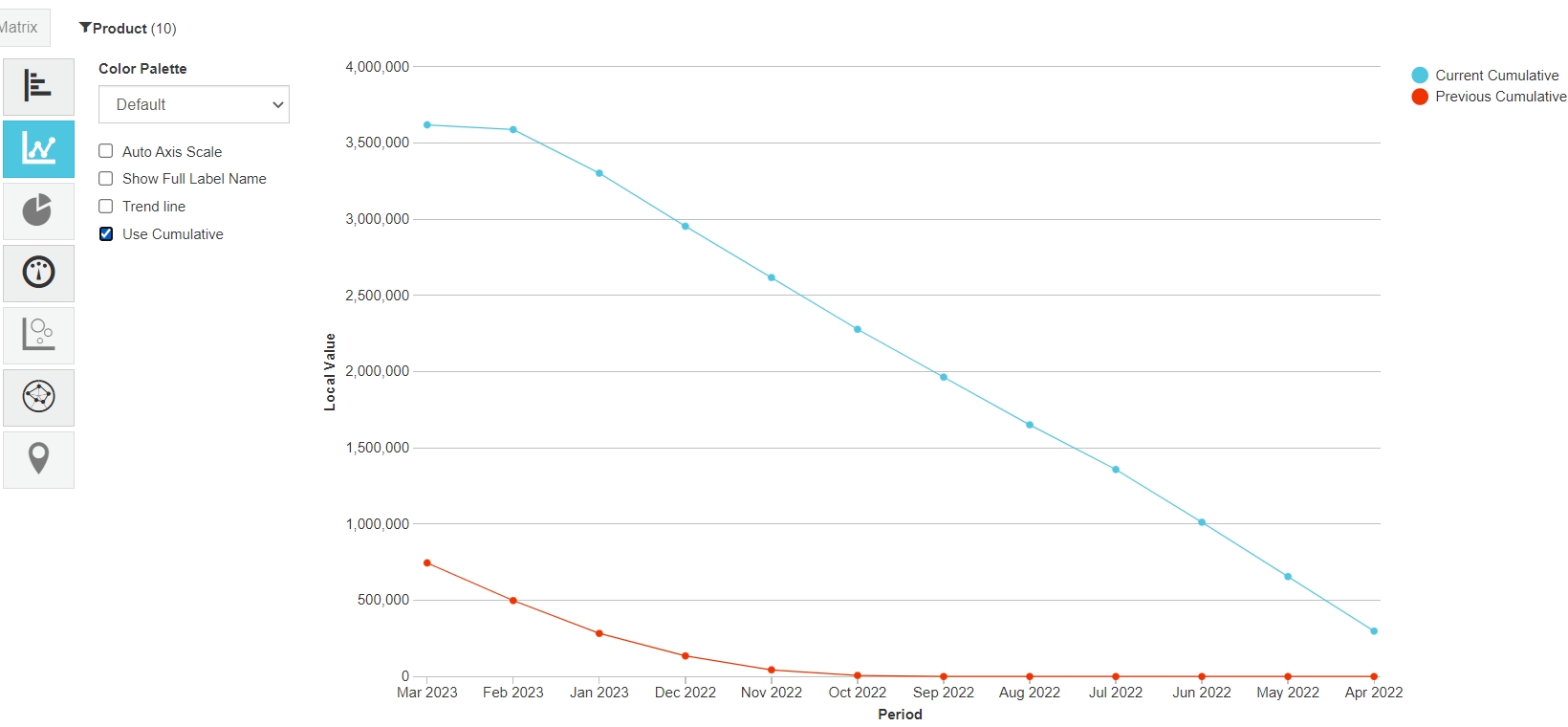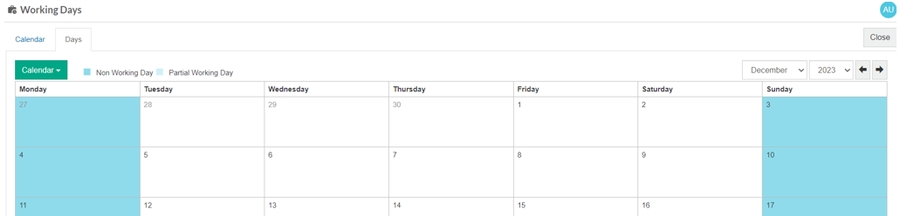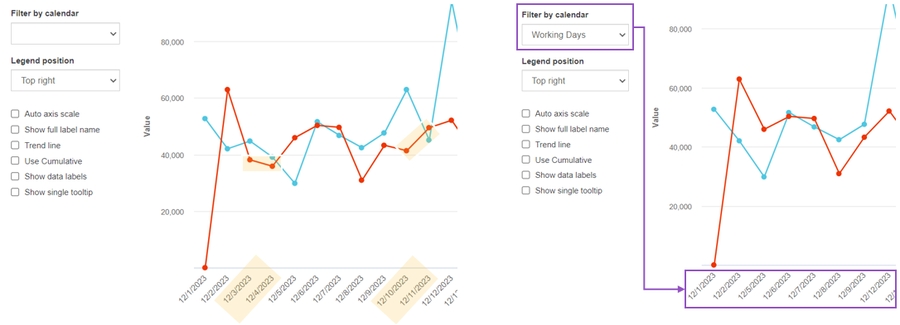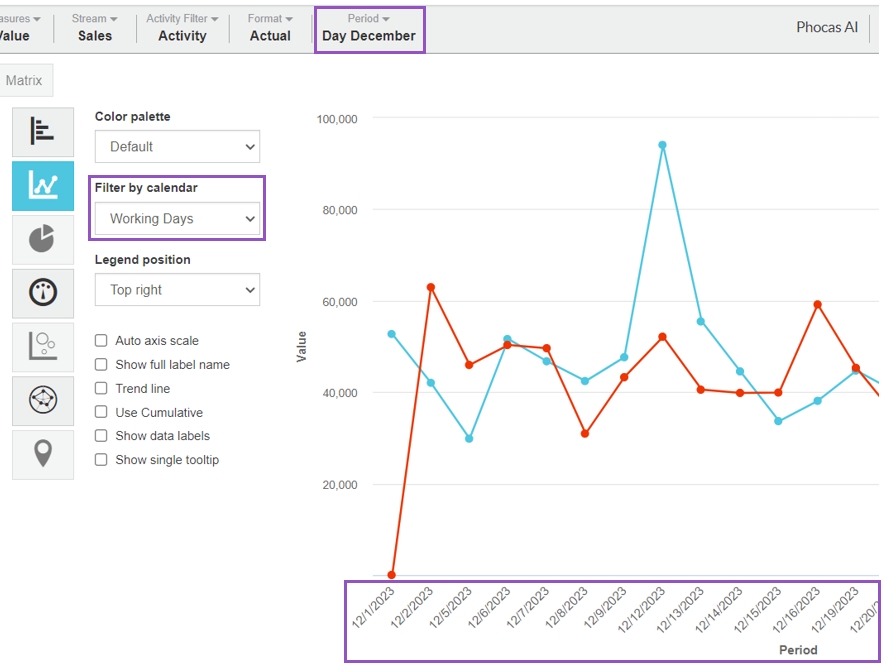Line chart
A Line chart plots performance over time and allows you to spot trends and make comparisons, for example, a customer's sales for this year vs. last year.
Summary view
Focused view
Contents
There is a blue line for the current period (or stream) and a red line for the previous period (or other stream).
There is a line for each of the focused items.
X-axis
The X-axis displays the time units of your current period.
Y-axis
The Y-axis displays the total or value of each measure, which starts at zero.
Example
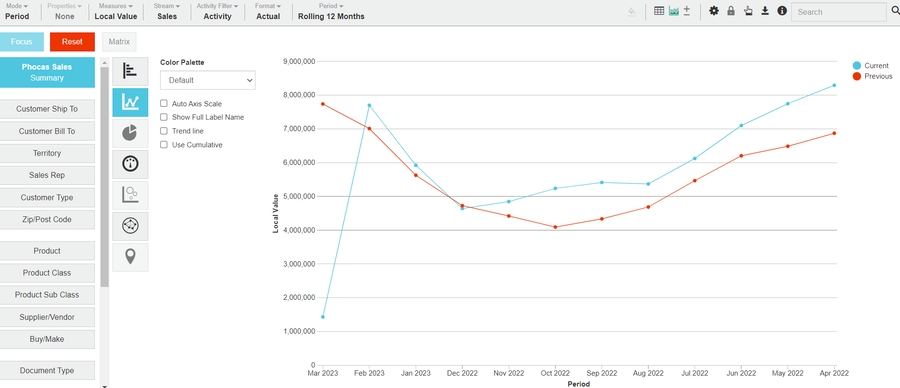
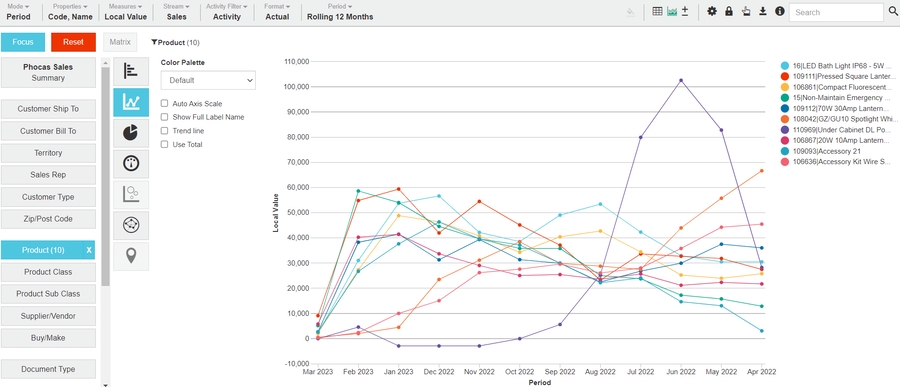
Related pages
You can take the following actions with your chart:
Configure the chart options | Select and focus on a chart segment | Use the chart legend | Save the chart as a favorite | Add the chart to a dashboard | Export a chart as an image
See also the main page: Visualize your data in a chart
Last updated