Migrate Sync
Move Sync from one computer or server to another without breaking any data connections.
Ensure your new sync server meets the system requirements.
Locate the folder on your computer that contains your sync files. This folder is typically labeled Phocas and contains the sync executable and configuration files. It might also contain scripts and raw data folders.
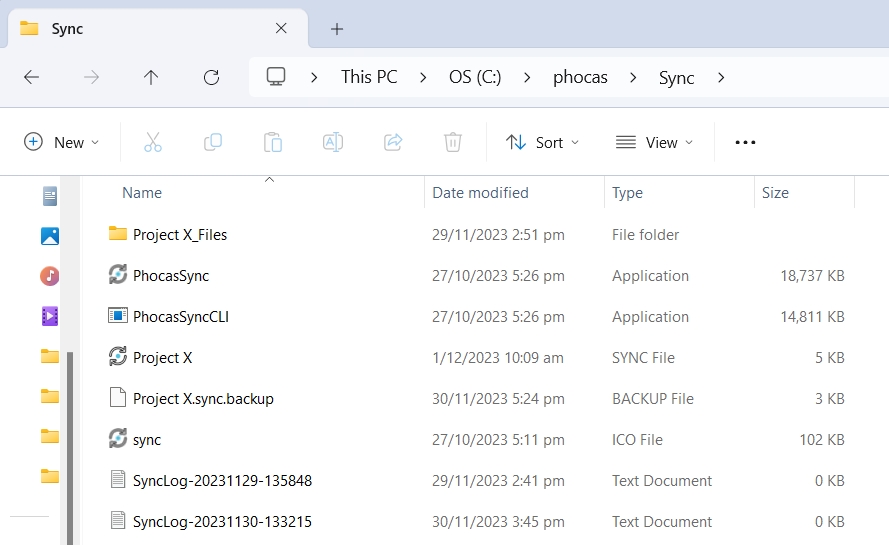
Copy that folder and paste it into your new server.
Ensure the sync files in the new location have access to your source data.
ODBC connections can be tested from the sync file and files/directory links should still be valid on the new server.
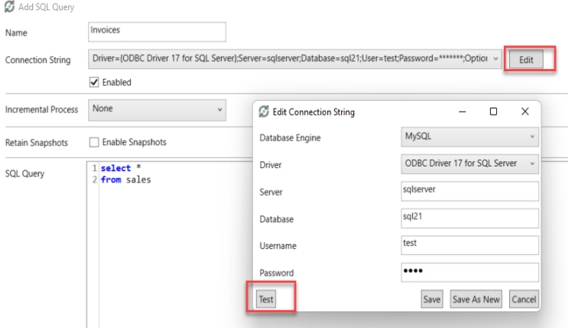
Flat file locations should be validated for the new server. The path should point toward the folder or files that contain your data.
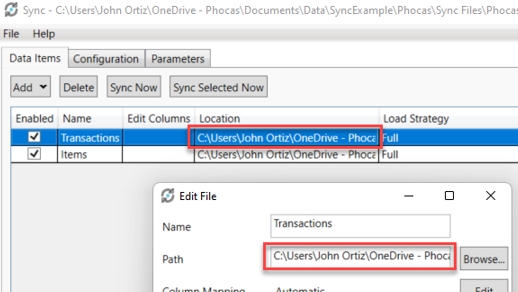
(If applicable) On your new computer, create a scheduled task in Windows Task Scheduler that replicates the task that was on the old computer. The task should be executed by a user with administrative privileges on the Phocas folder. If the password expires for the executing user, the scheduled task will not run, causing data to not update within Phocas.
(Recommended) Take this opportunity to update your Sync application, as it’s better to use the most recent version. Go to the Download step on the Sync page and click the applicable Sync Installer link. The Installer will take you through the steps to download the Phocas Sync Installer to your computer. Ensure you select the folder where the current version is saved (the one you located in step 2 above).
Proceed to test the new sync process to ensure it works.
Last updated
