Test the sync process
Carry out a test to ensure the sync process works.
You should do this test after you migrate Sync from one computer or server to another.
After moving the sync files to your new server, you should test the scheduled tasks while monitoring the Sync sources page in Phocas for success and ensure that data is populated as expected. The timestamp of the sync should match the time the sync process was completed.
The recommended safe way to test is as follows:
In Sync, change the name of the source within the Configuration tab. Renaming the source name here will upload the item to a new source under that name, which is useful for testing purposes. Keep in mind that the items the Phocas databases use are dependent on those in the original source name, so you will need to change the name back to re-enable the sync process.
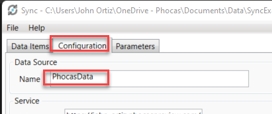
Select a data item and click Sync Selected Now. The process should complete successfully.
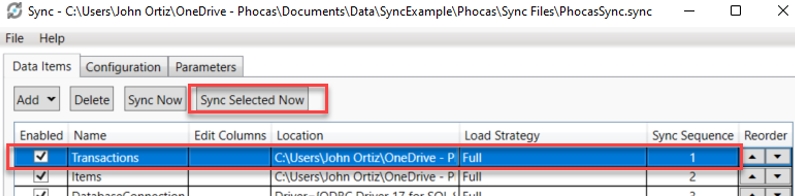
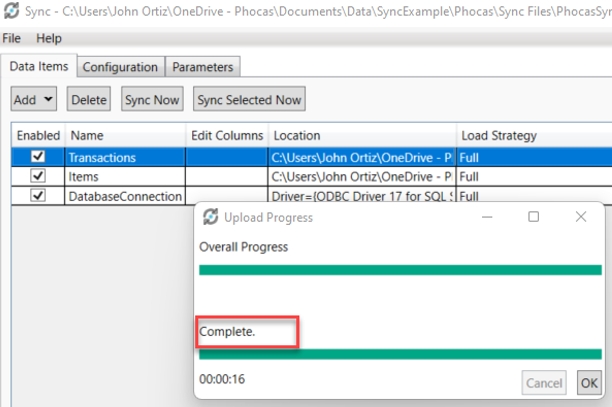
On the Phocas Sync sources page and verify the applicable source was updated with a recent timestamp.
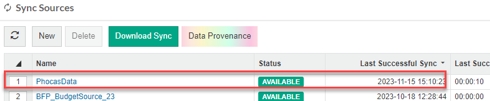
Open the source and check the applicable item has the expected number of rows and columns.

In the case of any errors, review the logs. For each sync that was able to reach Phocas, check the timestamps and whether the sync failed or succeeded, and view details on the error if there was one.
On your new computer, you will find the logs within the *_Files folder that is created or updated when you run the sync process.
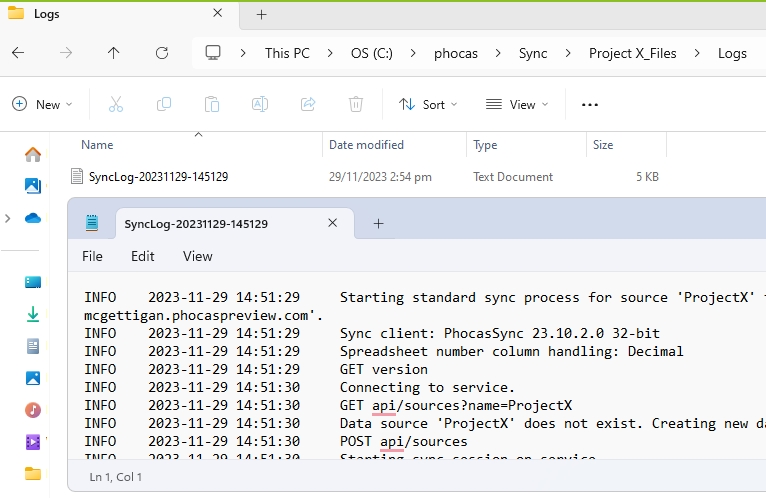
In Phocas, you can view additional logs on the Logs page.

(If applicable) Verify that the Phocas-related task within Task Scheduler runs successfully. Attempt to run the task and verify within Phocas that the sync updates.
