Folders
Manage all the folders in your organization’s Phocas site.
Folders are a simple way to manage user collaboration via dashboards and favorites. For more information on using folders in general, see the Sharing and folders page.
In the Phocas menu, click Administration > Folders. The Folders page displays a list of all your folders, including those you saved and those that have been shared with you by other users. You can see at a glance how many users can access the folder and how many content items it has.
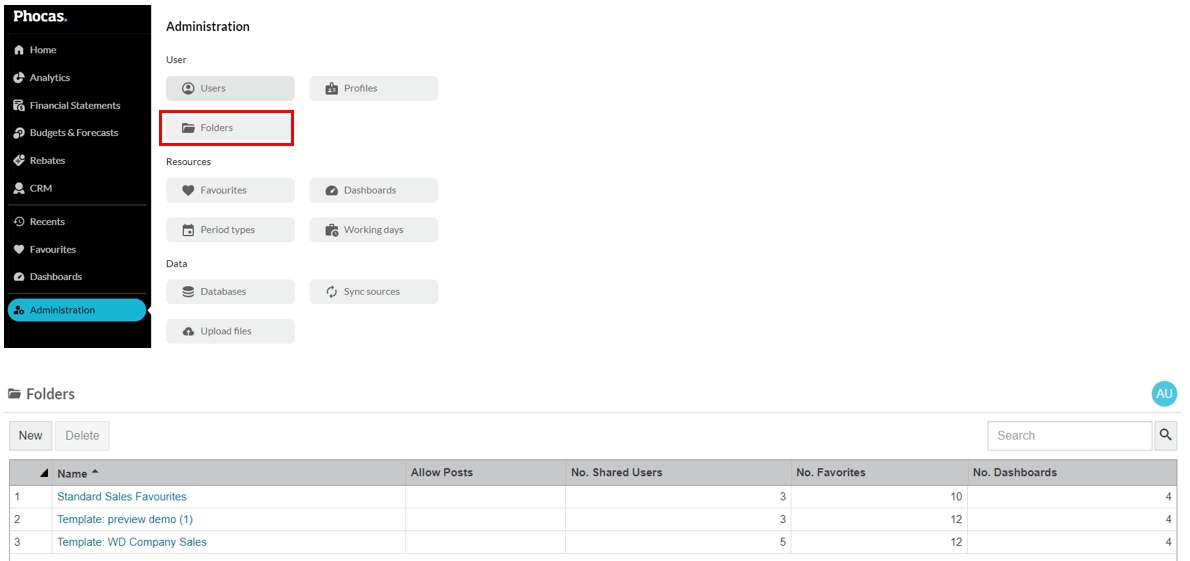
These folders are listed in the user account page > User tab (image below left). If you select a folder there, you give the user access to the contents of that folder. Users typically see a list of available folders when creating, sharing or cloning a dashboard or favorite (image below right). They can select one or more of these folders to share the item with other users.

Create a folder
On the Folders page, click New.
Enter a name for the folder.
Set whether posts to this folder are allowed (select the checkbox). Note that users need permission to share via folders.
Select which users can access this folder. If a user has access to a folder, they have access to all favorites and dashboards that are shared via the folder, provided they have permission to view the relevant database/s.
Click Save.
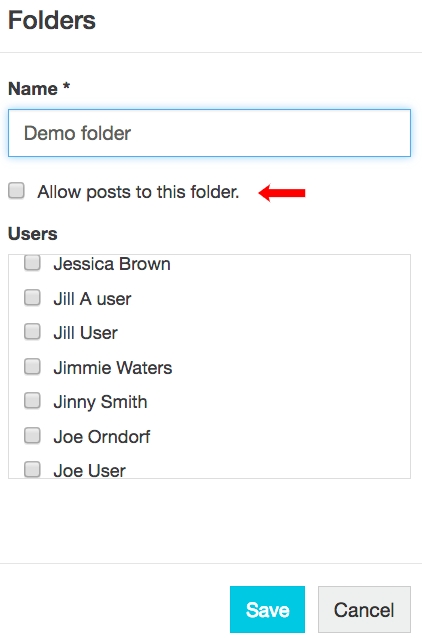
Edit a folder
On the Folders page, click the folder name > edit its setup as required (see steps above) > click Save.
Delete a folder
You can permanently a folder if it is no longer required. This action cannot be undone. You can delete multiple folders at the same time (click and drag to select the required rows).
On the Folders page, select the row of the folder > click Delete > Yes.
Last updated
