Lock user accounts
You might want to lock a user account if the user no longer works for you but you are not yet ready to delete their user account, as it contains some shared content.
When you lock a user account, the user is signed out from all their sessions. As soon as they move to another page or take any sort of action, they will be either returned to the sign in screen or get the following message. They will be unable to sign back into Phocas until their account is unlocked.
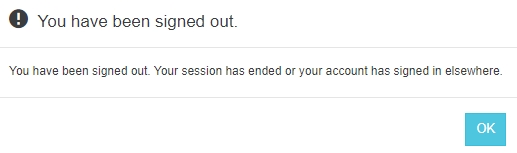
Lock an individual user account
Go to the user's account page > User tab > Permissions section, select the Account locked checkbox and click Save.
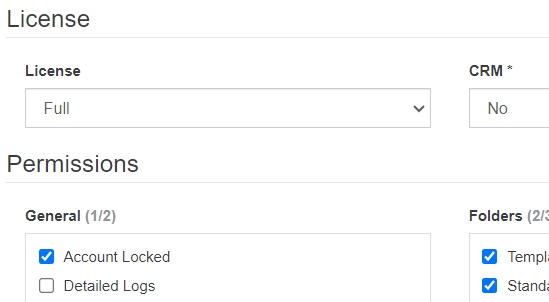
Alternatively, you can also use one of the bulk update methods below.
Lock multiple user accounts in bulk
You can lock an account for one or more users using either of these methods:
Go to the User page, select the users for whom you want to lock accounts and click More > Bulk Update. In the General Permissions screen, select Account Locked > Yes and proceed with the bulk update.

Go to the Users page, select the users for whom you want to lock accounts and click More > Lock Account.
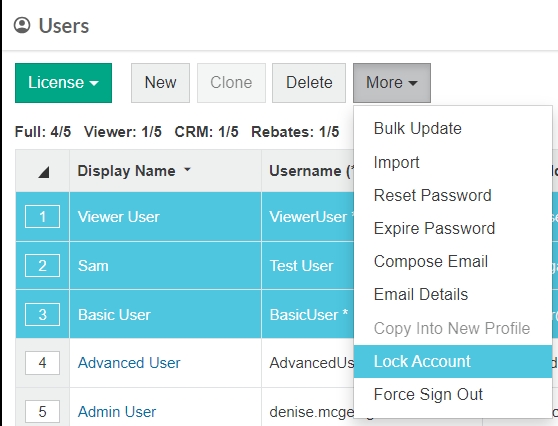
Unlock a user account
You can unlock user accounts in a similar way to how you lock them.
On the user account page > User tab > Permissions section, clear the Account locked checkbox and click Save.
In the Bulk Update window > General Permissions screen, select Account Locked > No and proceed with the bulk update.
Last updated
