Users
Get familiar with the Users page, where you can manage the user accounts for your Phocas site.
As an administrator, you control who sees what in Phocas by determining the databases each user can access and restricting access to certain data within those databases. You can make these changes for individual users one at a time, or multiple users in bulk.
In the Phocas menu, click Administration > Users.
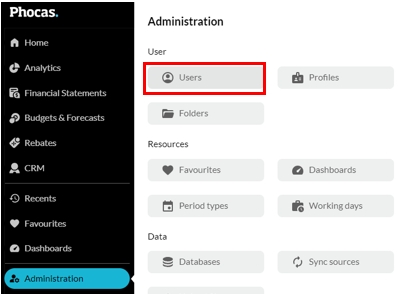
The Users page lists the users whom you have permission to administer, along with details, such as their email address, group, territory, profile, and the time they last logged in to Phocas.

Find a user
You can either:
Click a column header to sort the list of users into ascending or descending order to more easily find a user in the list.
Use the Search box to find a particular user. You can apply a wildcard search against all user attributes, such as email address, name, and so on.
Switch to the Database or License view
You can change your view of the User page to quickly find out information or complete certain tasks related to licenses and databases. Click the green Users button in the top left corner and select the required option, License or Database. You can then return to the User view in the same way.
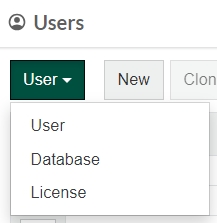
License view
The License view displays the basic user details along with additional columns showing each user's Phocas license type and whether they have a CRM, Rebates or Insights license. Above the grid, you can see the number of licenses (both full and viewer types) that are in use, which is based on the number of users who are entitled to use Phocas under your licensing arrangements. If you are approaching the maximum number of licenses, you can either contact your Phocas consultant about increasing the license count or reduce your user count by deleting users who no longer require access.
In addition to getting a holistic view of your user licenses, you can make changes to a specific user's license type, or add or remove licenses here.
To assign a license to one or more users, select the applicable checkbox (CRM, Rebates, or Insights) for those users, then click Save.
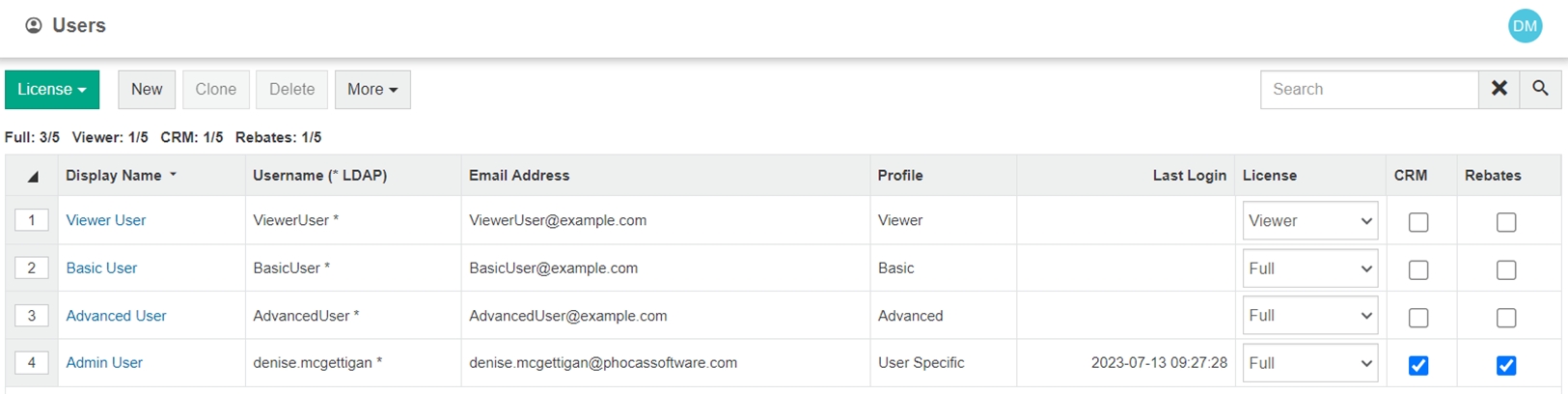
Database view
The Database view displays the basic user details along with the databases that they can access. If a database cell is empty, it means the user does not have access to a database.
In addition to getting a holistic view of each user’s database access, you can manage user database access and restrictions from here.
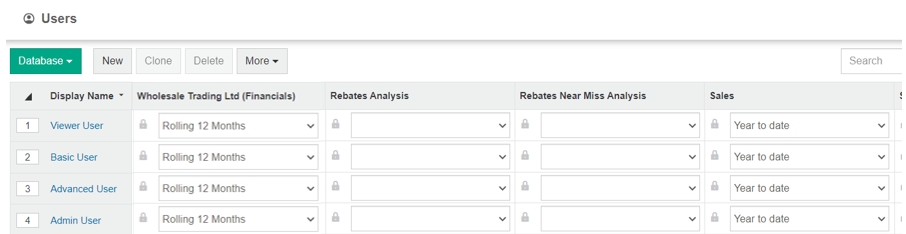
Open a user account
To view a user’s details, settings and usage, click the user’s name (blue link) to open their user account page.
Manage users
You can carry out the following user-related tasks. In most cases, you need to select a user row to activate the functions.
Send emails to users
If SMTP has been configured for your Phocas site and the selected users have a stored email address, you can send administration-related emails to one or more users.
Select the user(s) and click More, then select either of these options:
Compose Email - Opens a new email in your default email application with the selected users' email addresses pre-populated in the BCC field. This option is only available if SMTP has been configured for your Phocas site and if at least one of the selected users has a stored email address.
Email Details - Sends the selected users an email containing their username and the URL defined in the ExternalURL system setting.
Last updated
