Create a database
Create a brand new database from scratch.
Rather than create a brand new database, you can clone an existing database and modify its design to meet your needs.
In the Phocas menu, click Administration > Databases, then click Create.
Enter a name for the database. This name should be user-friendly, as this is name that displays in Phocas. You can change this name later. The real, underlying database name is generated automatically and will be something like company name, an underscore and a number. This can't be changed and is not displayed to typical Phocas users.
(If applicable) If you are creating a financial database, select the Financial Database checkbox. This option is only available if you have the Financial Statements license. See Design a finance database for important information.
Click Save.
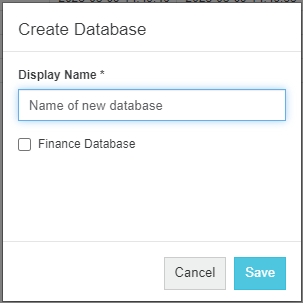
The Design screen opens on the Design tab. This a template that allows you to bring in the data elements into your database design. You can now proceed to design your database.
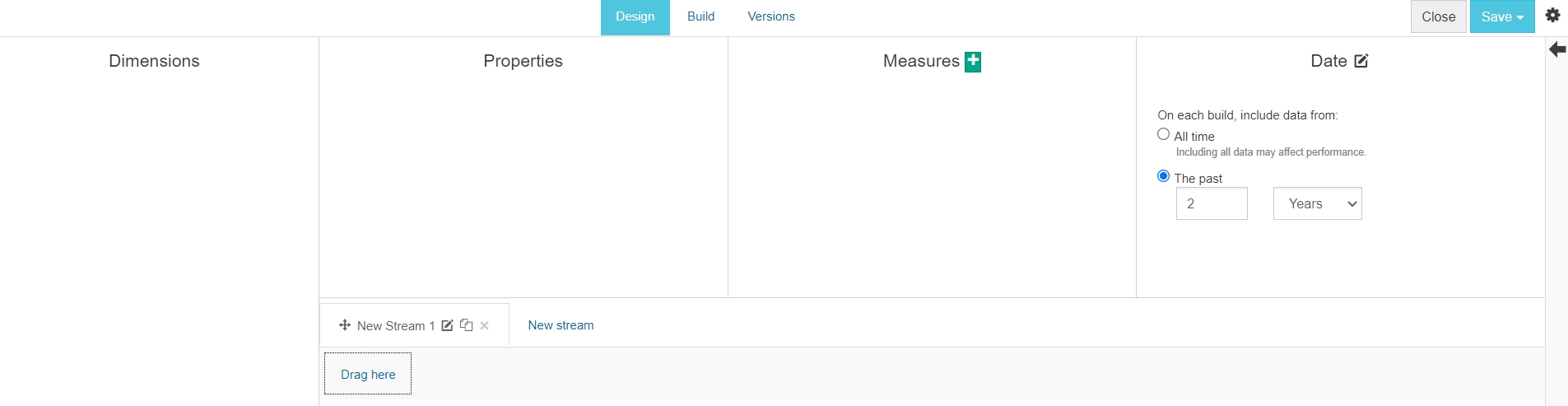
Consider adding other users as owners of this database, either to help you with the initial design or to make changes later. You do this on the Databases administration page.
Last updated
