Change the streams and scenarios
If you have permission to manage financial statements, you can manage the streams and scenarios that are available to all users to
The Streams menu determines the data (streams and scenarios) that’s displayed in the financial statement.
The Primary stream or scenario always displays in the first data column of the statement grid. Typically, this is your Actuals (Current) scenario, which is a combination of data from the Profit and Loss, Balance Sheet, and statistical streams. To change the primary data, drag the required stream or scenario into the Primary area of the Streams menu. For example might prefer to show a budget instead of actuals. You can then change the period that applies to this column.
The Previous column always related to whatever is in the primary column. You can tun this column off using the Columns menu.
You can select other streams and scenarios to add them as columns of data in the statement. The columns are added in the same order that they appear in the menu. For example, you might want to see your Budget stream alongside your Actuals for comparison purposes.
You can drag and drop the items in the Streams menu to arrange them however you want. This impacts their position in the statement.
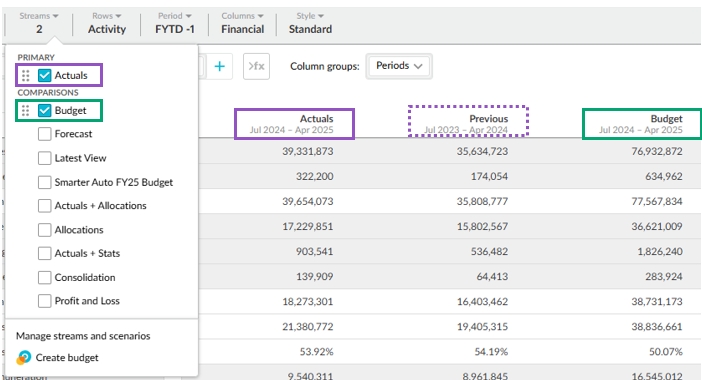
Save your view as a favorite, so you don't have to repeat these steps next time you view the statement.
Last updated
Was this helpful?
