Add financial analysis to a dashboard
Create shared dashboards so you and your team can monitor your financial performance and get insights at a glance.
Dashboards are one of the key features of Phocas and are available across several modules. See the Dashboards pages to learn more.
Dashboards provide powerful insights and overviews of your financial information in one place, making it easy to get quick answers and insights, and monitor performance. Dashboards are made up of lines, in which you can have a range of widgets from different financial statements. For example, you can use different widgets to visualize KPIs and financial ratios that are meaningful to a wide range of audiences. You can also include non-financial metrics to provide context to your financial data and enable a greater understanding.
You can add both grid views and charts, including value cards, as widgets on a dashboard. Displaying the information in different ways often makes it easier to consume. In particular, the chart widget is a complex visualization that provides a powerful way to visualize changes and trends in data over time. When you hover over a value in the chart, a tooltip displays the underlying data, including the variance.
Here's an example of a dashboard you can create from your financial statements:

Watch these Phocas Demo videos: Track performance and Management reporting
Add a grid view to a dashboard
Customize your view of the financial statement grid to display the required information. Alternatively, you can open a favorite view, if applicable.
Click the blue arrow next to the database name and select Add to dashboard.
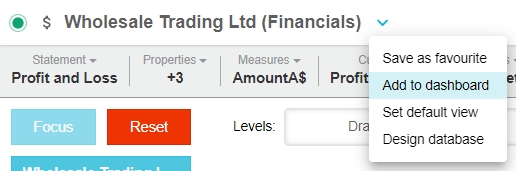
Select the dashboard on which you want to add the grid widget or select the New option and enter a name for the new dashboard.
Select the line in the dashboard in which you want to display the widget or select the New option and enter a name for the new line. If you are creating a new dashboard, enter a name for the line.
Enter a name for the widget, and a description if required.
Select one of these options:
Click Save if you want to add the widget to the dashboard but continue working with the grid. This option is useful if you want to add other grid view widgets to the dashboard.
Click Save & Open if you want to add the widget to the dashboard and open the dashboard. This option is useful when you are ready to see what the grid view looks like as a widget on the dashboard.
Add a chart to a dashboard
Create the chart or Value card.
Click the Add to Dashboard… button in the bottom right of the chart panel.
Change the default chart name to something more descriptive. By default, the name comes from the selected row(s). This name displays on the widget.
Select the dashboard on which you want to add the chart widget or select New Dashboard and enter a name for the new dashboard.
Select the line in the dashboard in which you want to display the widget or select the New Line and enter a name for the new line. If you are creating a new dashboard, enter a name for the line.
Select one of these options:
Click Add if you want to add the widget to the dashboard and continue working with the grid and chart pane. This option is useful if you want to add other chart widgets to the dashboard.
Click Add and Open if you want to add the widget to the dashboard and open the dashboard. This option is useful when you are ready to see what the chart looks like as a widget on the dashboard.
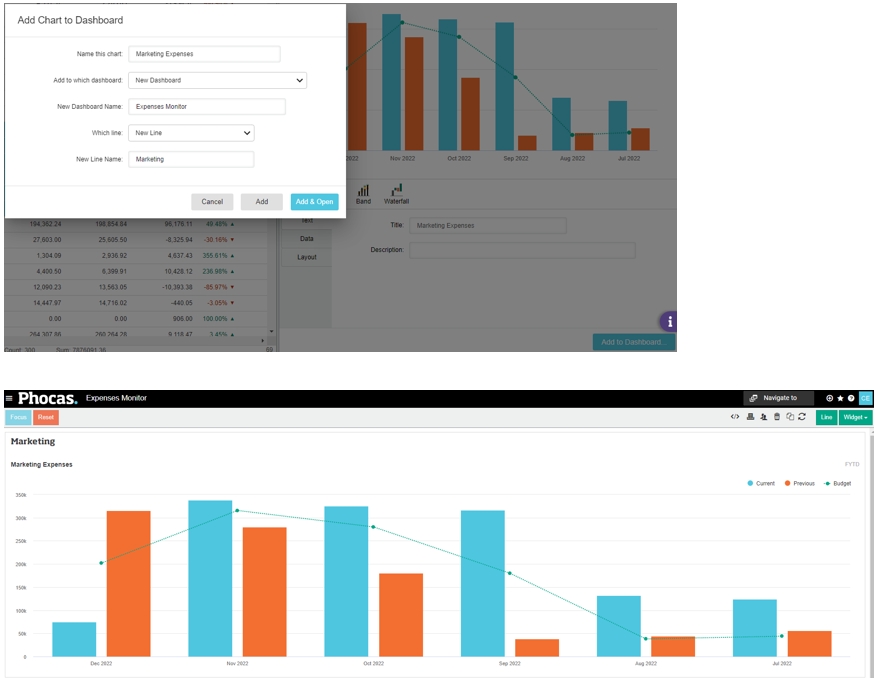
Last updated
