Statistical streams
Add statistical data for use in your financial statements.
You can add statistical streams (actuals and budget) to your financial statements to bring in data that doesn't come through with your General Ledger data, such as bonuses, rent, and quantity of units sold.
Statistical streams behave just like any other stream you add to a database, however, the calculations you can create from statistical streams significantly enhance the analysis capabilities in your financial statements. For example, you can add a statistical stream for units sold, then add calculations to the statement that allow you to analyze the Gross and Net Profit per unit sold.
Watch the videos below for demonstrations.
Add the statistical stream to the database
If you have the required permissions, you complete this step in Designer. If not, use the Upgrades and services form to request this to be done for you.
You add a budget statistical stream in the same way, but there are a few extra steps, as stated below. See the Add a budget file to a financial database for related information.
Prepare the statistical data items and add them as a sync source in Phocas (if it is not already there). A statistical stream typically contains a date, measure(s) and sub dimensions, which ideally correspond with the existing dimensions in the financial database.
Open the financial database design and ensure the statistical data item is available in the data sources panel.
Add a new stream > open the Stream window > give the stream a meaningful name, and select the Statistical checkbox. If it's a budget statistical stream, select the Variance Stream checkbox also. Click Save.
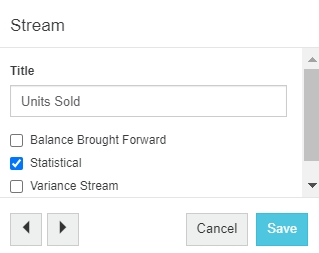
Drag in the data item(s) that contain the statistical data.

Map the statistical data to the database. If it's a budget statistical stream, map to the same dimensions and measures as the actual statistical stream.
Save your design changes and build the database to apply those changes.
In the case of a budget statistical stream, proceed to map the budget statistical stream to the budget data set in Financial Statements. See Manage streams and scenarios.
View the statistical data in the financial statement
After you add the statistical stream and build the database, open the financial database, click a stream dimension (this moves you into the Analytics grid), then select the stream.
Use the Streams menu to add the budget stream or scenario to the grid. See Change the streams and scenarios.
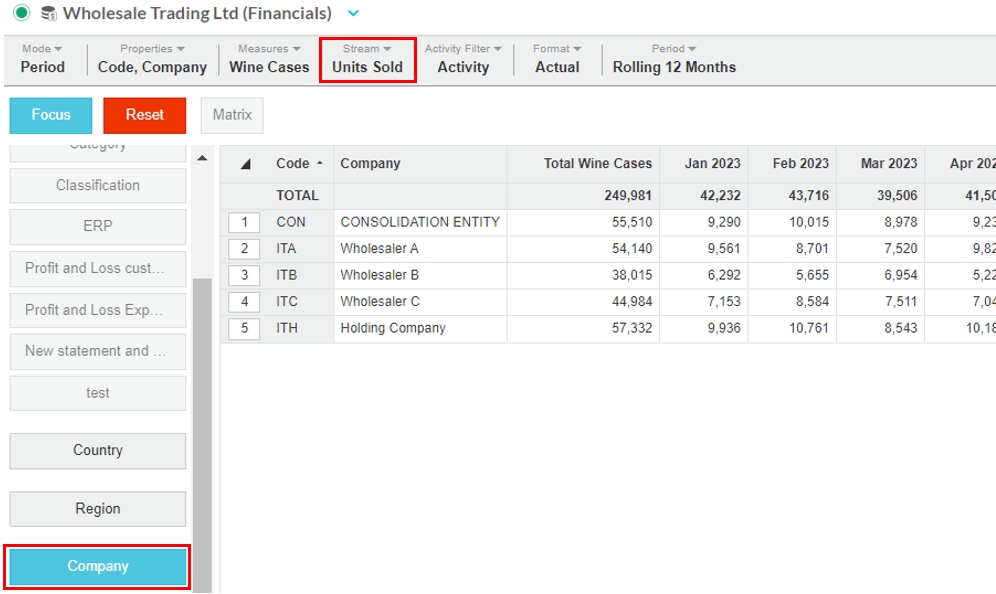
You can now use the range of Analytics tools to drill deeper into your data, all the way down to the transaction level. See the Analytics pages for detailed information.
Alternatively, click the Summary button to return to the Financial Statements module, where you can add calculations that reference the statistical stream.
Add a calculation based on a statistical stream
In Financial Statements, click Statement > Customize statements… to open the Statements window, then select the statement to open its setup. Add a calculation using the STAT function to refer to the statistical stream. Save your changes and close the window.

The statement automatically updates to display the new calculation row.
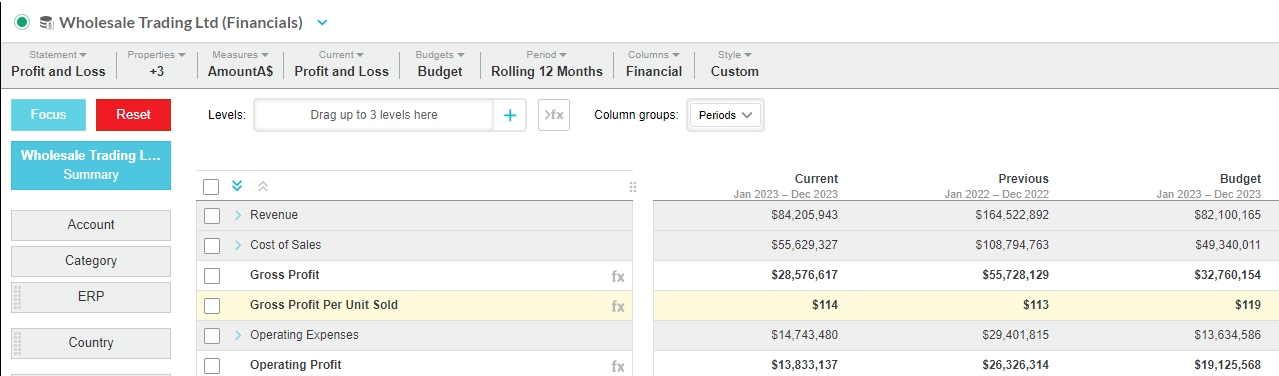
You can create charts based on your statistical stream calculations, then add them to your dashboard.
Videos
Watch this PUG Training video: Ratios and statistical streams (jump to 9.45)
Last updated
