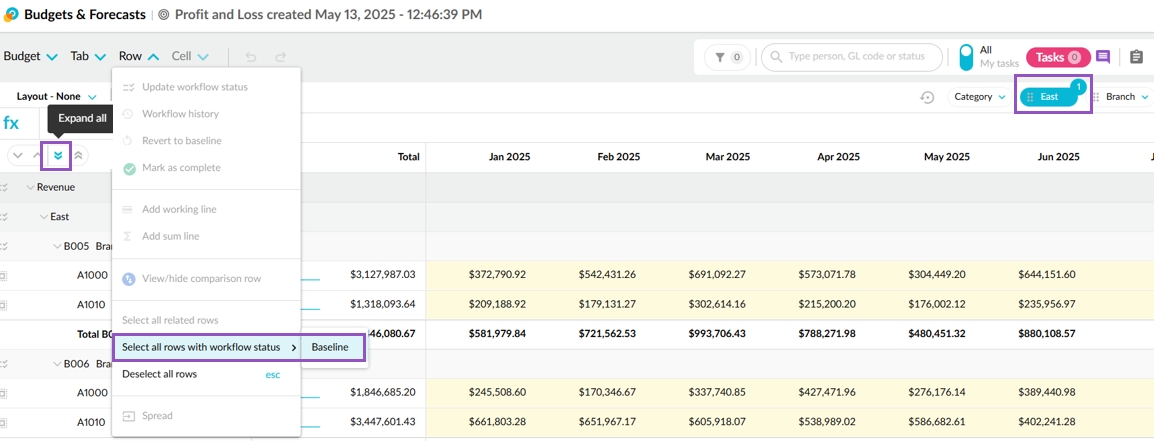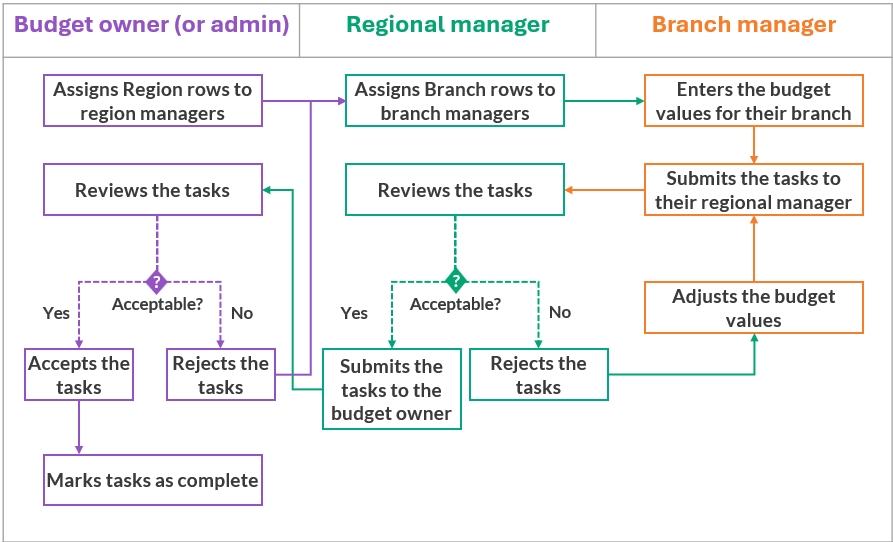Budget by region and branch
Use the combined features of the Financial Statements and Budgets & Forecasts modules to efficiently budget at a regional and branch level.
The Financial Statements and Budgets & Forecasts modules work together to provide a comprehensive budgeting solution catering to several scenarios. This page explains how to combine the features of both modules to budget effectively by region and branch. You can adapt this information to meet your individual needs.
Scenario: Your organization operates across multiple regions (North, South, and so on). Each region has a dedicated manager and several branches. Each branch has its own manager.
1. Create the budget workbook
The most efficient way to create a budget workbook is to use the one-click budgeting feature in Financial Statements. See the Create a budget (Financial Statements) page for detailed information but for the purposes of this scenario, here's a summary of the steps:
Start by setting up your Profit and Loss statement to reflect your preferred budgeting structure. This step forms the foundation for your budget workbook, ensuring it aligns with your financial planning needs. In this scenario, you:
Add the applicable dimensions as levels in the statement. This creates a nested view of your financial information, where you can expand the levels at which you want to budget. Ensure the levels are nested in the correct order to match your budget structure. In this example, the levels are Category > Region Manager > Branch > Account.
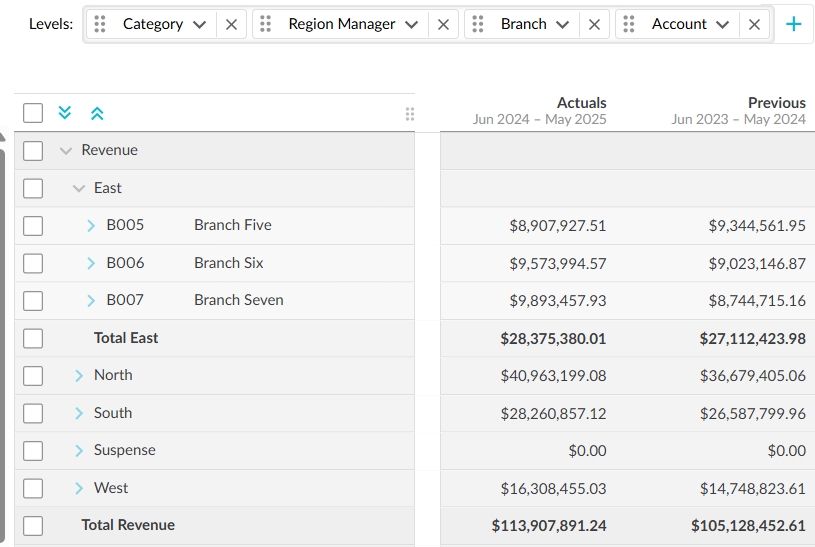
Apply filters to exclude specific dimension entities as required. In this example, the Suspense entities in both the Regions and Branch dimensions are filtered out.
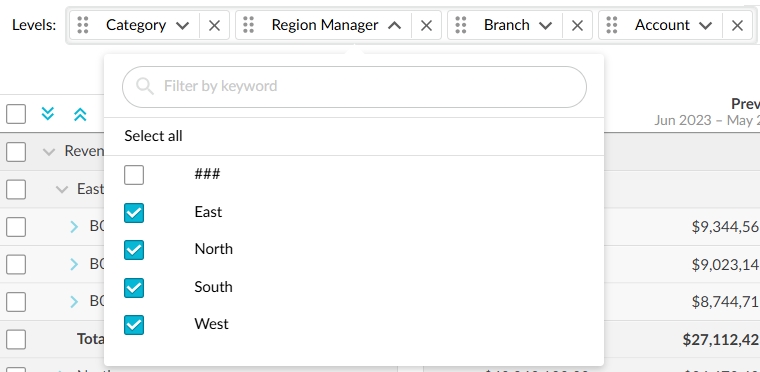
Change the period to one that matches the budget period. In this example, it's January to December 2025.
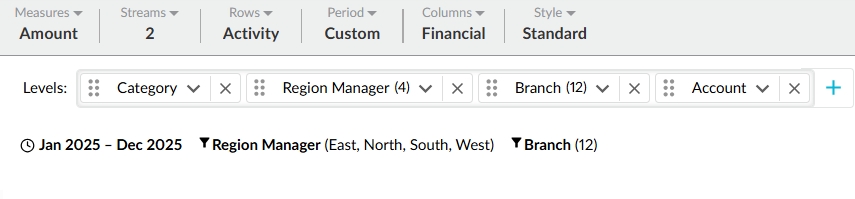
Click Budgets > Create budget to quickly generate a budget workbook based on the Profit and Loss statement's structure.
Move to the Budgets & Forecasts module to review the newly created workbook and make any necessary structural adjustments before starting the budgeting process.
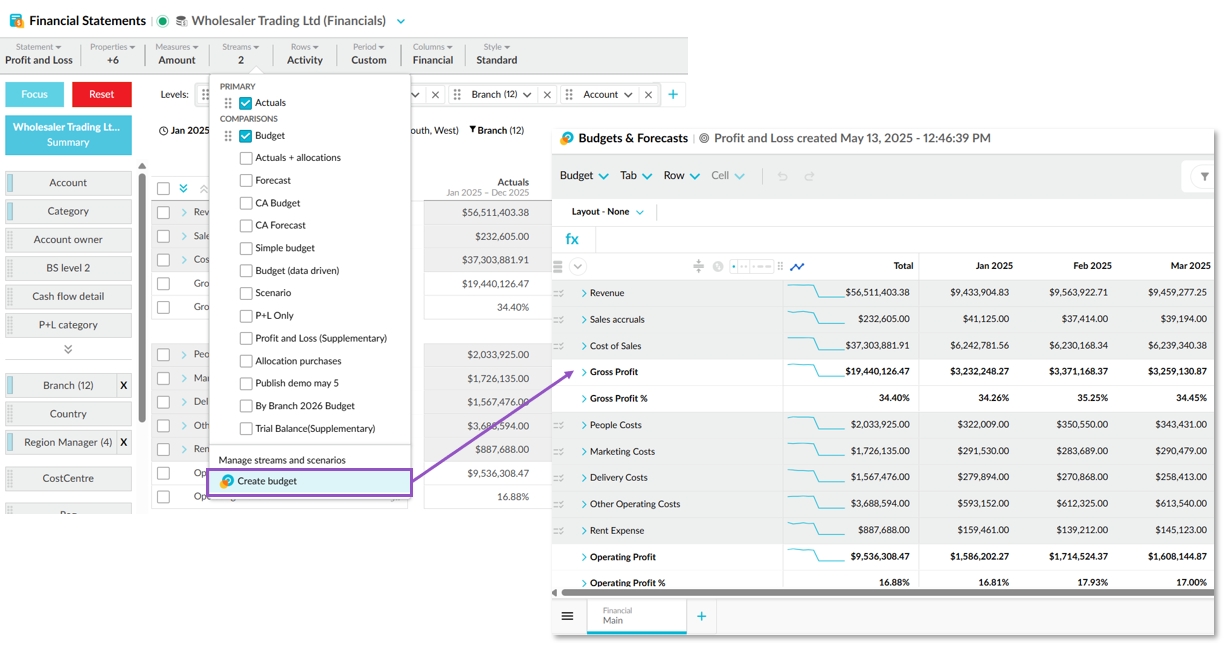
2. Manage the workflow
As you created the budget, you are the budget owner, so the workflow starts and stops with you. You'll see your name against the baseline status in the workflow for all rows in the worksheet. You can delegate this task to the budget administrator, and take over the workflow at any time.
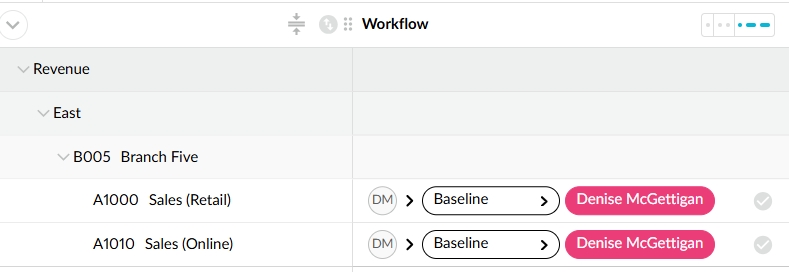
Expand the example below and see Manage the workflow for more information.
The workflow status of each row is clearly visible to everyone involved in the budgeting process. You can use the workflow history, workflow comments, and cell comments to keep track of what's happening.
When it comes to budget data entry, it can be helpful to view the regions and/or branches as separate worksheet tabs.
3. Review, finalize and publish the budget
When the workflow is complete, you can review the budget and finalize the process by publishing the budget as a stream to make it available for use in the Financial Statements module.
Last updated