Add notes to a workbook
Use workbook notes to give users instructions for completing the budget or forecast, details on how the budget model was built, or any other useful information.
Notes can only be added by the budget owner. All users who have access to the workbook can view the notes.
Click the Budget menu and select Open notes.

In the Notes panel, click Add Note.
Write the note and format the text and/or add links using the text editor.
Add more notes on new tabs, if required (repeat steps 2 and 3).
Click Close.
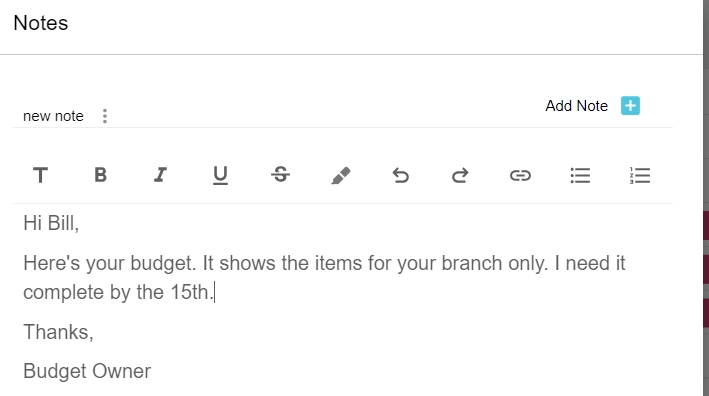
You can take the following actions with a note in the Notes panel:
To edit the note, click the tab of the note you want to edit, make your changes, then click Close.
To rename a note tab, right-click the tab name and click Rename, change the name, then click Close.
To delete a note, right-click the tab name and click Delete > Yes, then click Close.
Last updated
